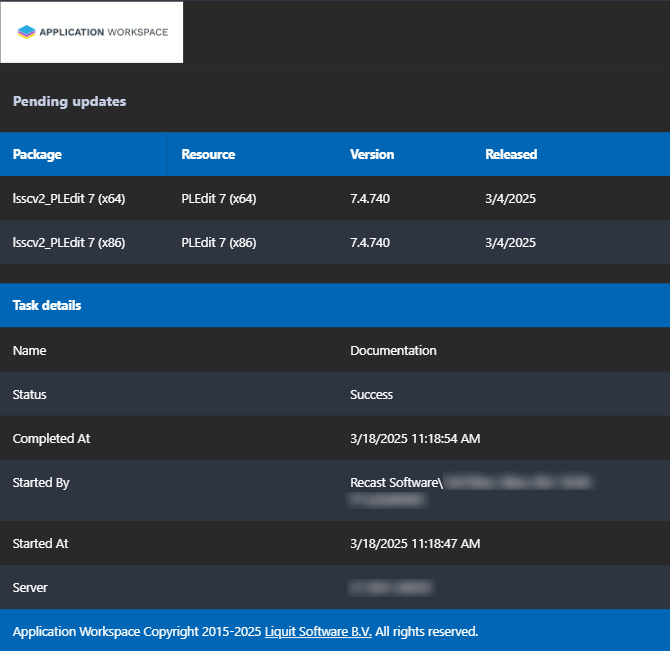In this article, we describe how to create scheduled tasks to receive e-mail notifications when updates are available for the managed application you’ve created through the Application Workspace Setup Store.
Configure the e-mail settings
To receive email notifications from within Application Workspace, you first have to add an email server in Manage > Mail Settings:
Click  Create in the table toolbar and configure all the necessary settings for this email server.
Create in the table toolbar and configure all the necessary settings for this email server.
This email server is used by the scheduled tasks to send email messages. For more information, see Mail Settings.
Test the e-mail server
Don’t forget to use the Test option in the Overview screen, to see if the configuration is working correctly.
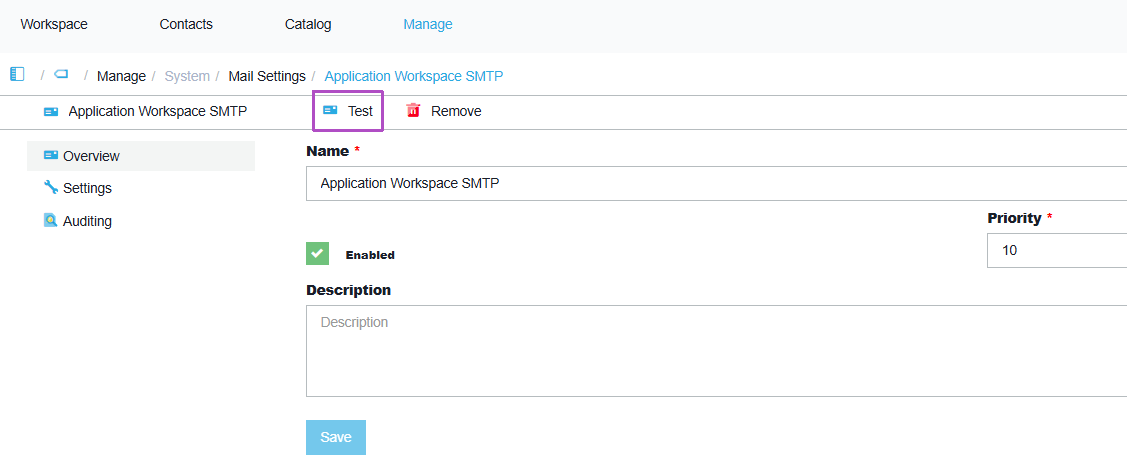
Create a scheduled task
- Navigate to Manage > Automation > Scheduled Tasks.
- Click
 Create.
Create. - In the Create scheduled task that opens select the Synchronize connector type.
- In Settings:
- Select an existing Application Workspace Setup Store.
- Select Check for updates action.
- In Summary, leave the Modify package after creation selected and click Finish.
- Navigate to Notifications and enable the notification and add one or more email addresses where you want Application Workspace to send detailed emails per managed package.
- Navigate to Schedule and add a new schedule where you specify the desired frequency and time.
This is an example of how an update email notification looks like: