The Zones screen allows you to create and manage zone registrations within the Application Workspace Satellite Server.
Zones list
This table displays all the zones to which the current satellite server is paired and the following information:
Status - The current state of the zone paired with the satellite server.
- Registered - The pairing of the satellite server is pending and it can't be used for the moment.
- Paired - The satellite server is paired, but no connection is established between this satellite server and servers within the zone.
- Connected - 1 or more servers are currently connected to this satellite server.
Enabled - Shows if the access of the satellite server to the zone is enabled or not. To change it select the desired zone and click  View.
View.
Managed - If the checkbox is selected, then the zone is allowed to modify system settings on the satellite server. For example, this is required to allow the installation of satellite server updates.
Last contact - The last time when a server within the zone has established a connection to this satellite server.
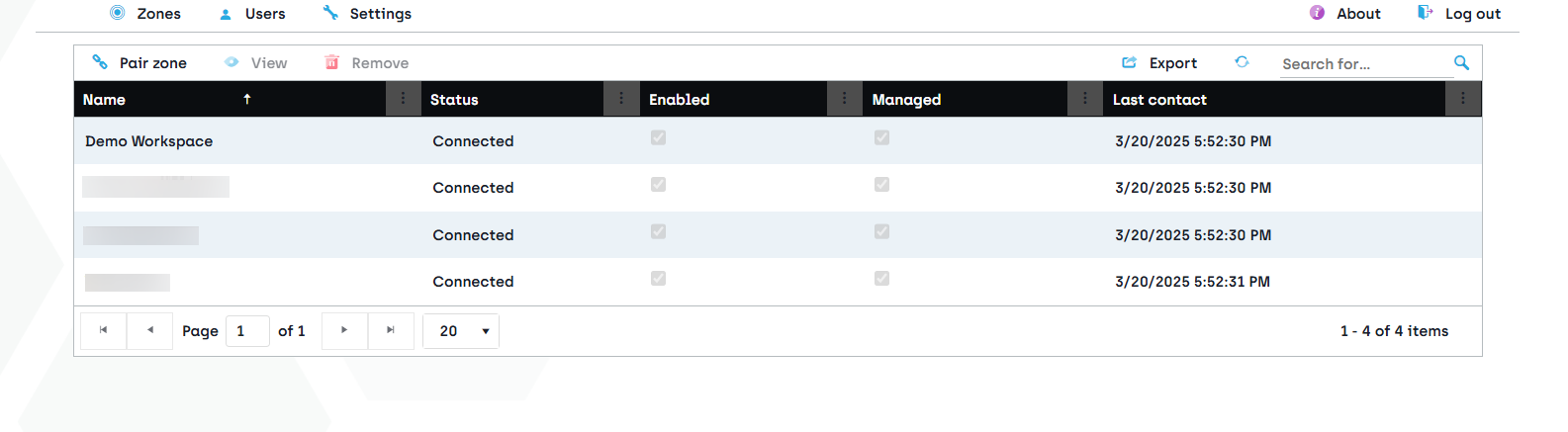
From the table toolbar, you can access the Pair zone or View all of which are described in the following sections.
Pair zone
You need to pair the Application Workspace Satellite Server to a zone, to use the satellite server in the respective zone.
The following options are available:
Zone - The URL of the zone to pair with, for example https://demo.recastsoftware.com. This is used to register the local satellite server within the specified zone.
Name - The name used to identify the zone paired with the local satellite server.
Enabled - When enabled, the zone can use the local satellite server after pairing.
Managed - If enabled, administrators within the zone are allowed to update the local satellite server from within the Application Workspace Portal.
Content - If enabled, the local satellite server can be used for hosting content for the zone.
Connectors - If enabled, the local satellite server can be used for hosting connectors for the zone.
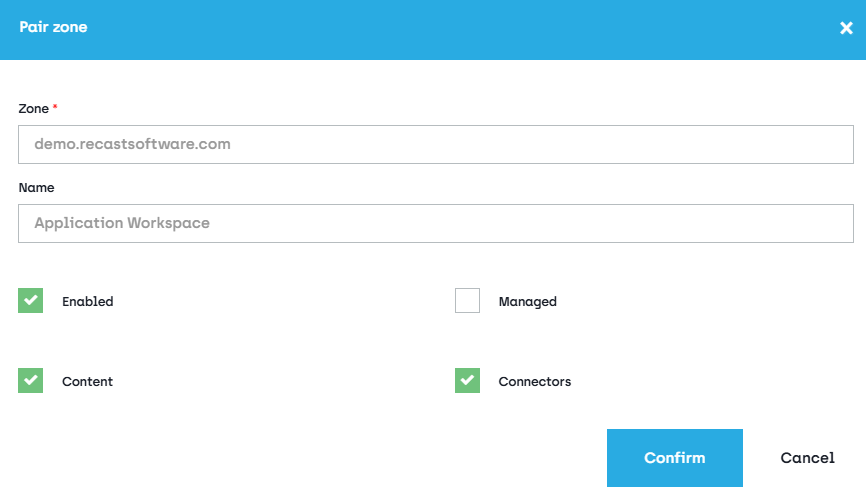
View
Opens the detailed view of the selected zone, with the following screens:
Zone screen
Here you can change the name of the zone, enable/disable it or enable/disable the Managed option.
Servers screen
Displays an overview of servers that host the remote zone and are known by the satellite server. Only servers that are currently or have been previously connected are listed here. The satellite server's functionality doesn't depend on knowing all servers.
Content screen
Displays an overview of usage and statistics for content replication for the zone to which the satellite server is paired. These results are also replicated periodically in the zone where this information is accessible as well.
Replication mode - Shows how the content is replicated from a primary server to the satellite:
- Disabled - Files related to the current zone are removed from the satellite server.
- On-demand - Content is downloaded from primary servers to the satellite server when an Agent requests it. When multiple Agents request the same content, the satellite server will download it once and immediately stream it to all the Agents.
- Synchronized - All zone content is replicated periodically. If content is no longer available within the current zone, it is also removed from the satellite server. During synchronization, the on-demand feature is also enabled, giving the highest priority to the agents' requests.
Total - The total number of content entries needed by the server.
Queued - The number of content files that are queued to be downloaded to this server.
Progress - The number of content files currently being downloaded to this server.
Available - The number of content files that are available for use on this server.
Unavailable - The number of content files that failed to download. The server will re-attempt to download them at the next synchronization.
Total size of local content - The total size of local content that is available for use.
Total size of needed content - The total size of local content that is required to be replicated to this server.
The content stored on the local satellite server is deduplicated among zones.
To learn more about how content replication can be further configured and controlled from within the zone, see Servers.
Use the Content Access feature to configure Agents to connect to the satellite server for content distribution.
Connectors screen
An overview of the connectors hosted by the satellite server for this zone.