Unattended installation
If you want to install OpenVPN on Windows 7 silently, there are some extra steps you have to take.
Prerequisites
- TAP-Windows Provider Network Adapters - Normally, when you install OpenVPN, you get an extra popup to allow the installation of this software. If you don’t install it, the unattended installation will fail.
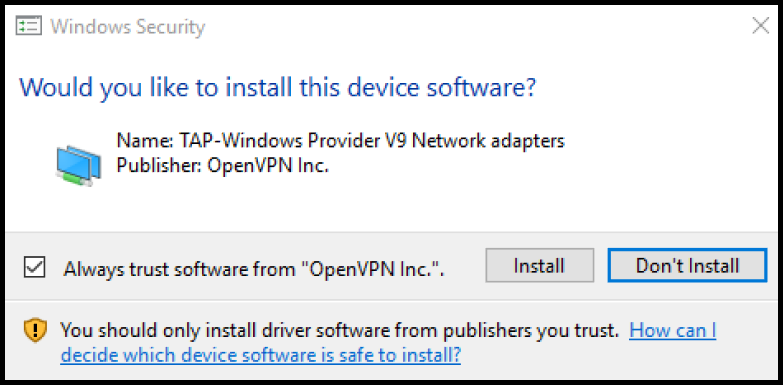
- TAP-Windows Provider Network Adapters Certificate - You must install or inject this certificate. You can obtain this certificate on a Windows 7 machine where OpenVPN is installed.
Exporting the TAP-Windows Provider Network Adapters Certificate:
- Install OpenVPN on a test machine or VM.
- Start
certmgr.msc. - Locate the OpenVPN certificate in the Trusted Publishers > Certificates section.
- Double-click the ‘OpenVPN’ certificate.
- Click the Details tab.
- Click Copy to file.
- Accept the Wizard defaults and choose a location and filename for the certificate.
- Copy the .cer file to a save place outside the test machine.
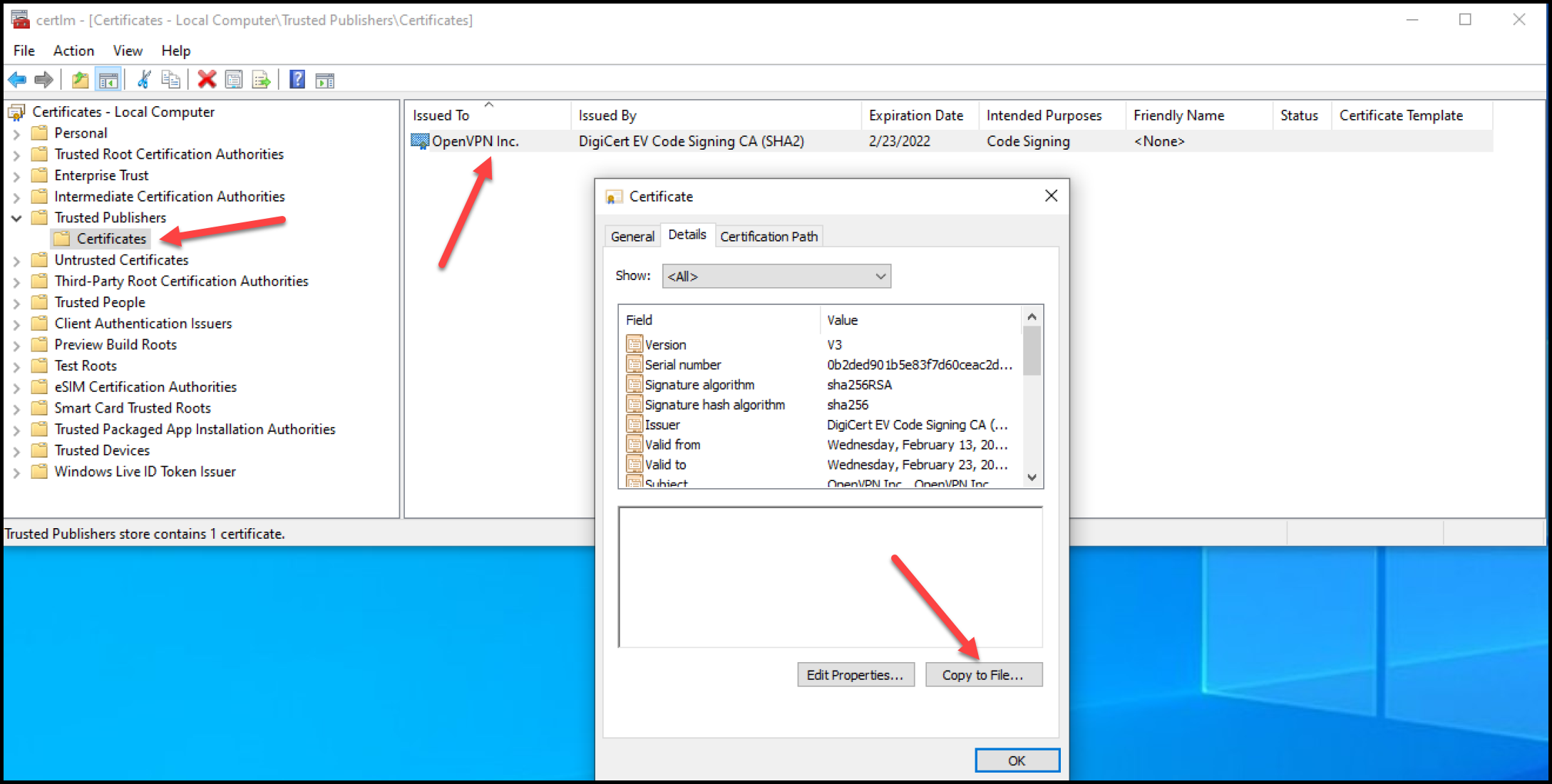
Importing the TAP-Windows Provider Network Adapters Certificate:
On the machine or image where you want the certificate installed, open an elevated command prompt and type:
certutil -addstore TrustedPublisher [drive]\[path]\[certificate]
Example: certutil -addstore TrustedPublisher c:\test\openvpn.cer
When the certificate is successfully installed the following message will be displayed:
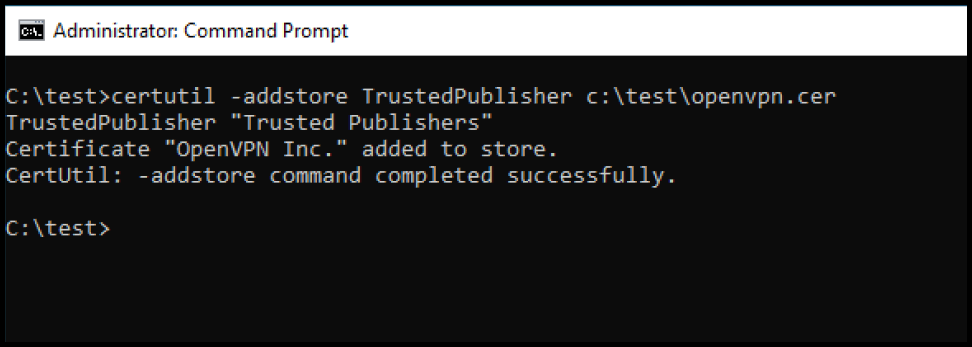
You can now do a silent install of OpenVPN.