If you want to install the Oracle BI Publisher Desktop, there are some extra steps you have to take.
You can download BIPublisherDesktop64.exe or BIPublisherDesktop32.exe from the Oracle website.
This setup contains an MSI which you have to extract manually.
How to manually extract the MSI
- Run the downloaded executable for 64 or 32-bit. When the InstallShield Wizard pops up, you must look for the extracted MSI.
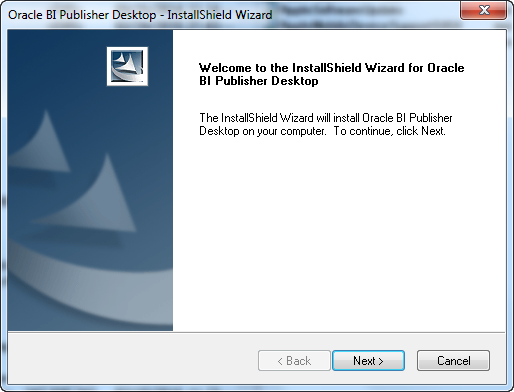
- Search in your
C:\Users\[username]\AppData\Local\Temp\for “Oracle BI Publisher Desktop.msi”. You will find it in a temp directory with a name like: {5DF6BC0C-C343-4C9B-B917-DD25767B272B}. Note that the name differs every time you start the setup. - Copy the MSI to your desired location on your computer or network.
- Cancel the InstallShield Wizard.
Setup Commander and Setup Store wizard
Now you can use the extracted MSI in Setup Commander.
Right-click on the MSI and choose ’New Application’.
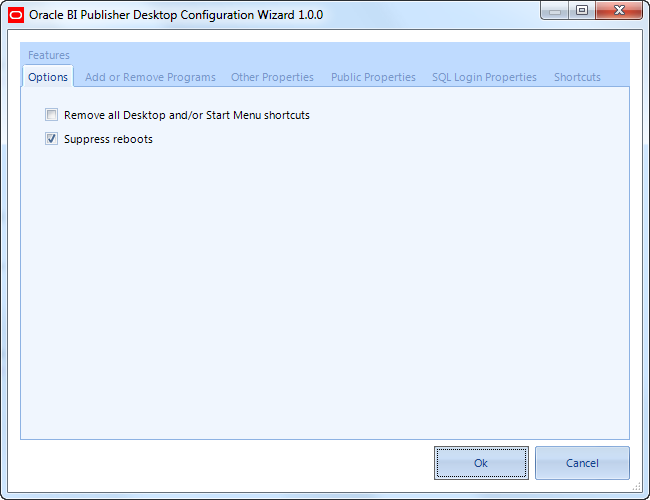
The Oracle BI Publisher Desktop Configuration Wizard will show up and let you configure the MSI how you want.
Installation of Oracle BI Publisher Desktop
- Install the Oracle BI Publisher Desktop on a test machine.
- After installing on the test machine, browse to:
c:\Program Files(x86)\Oracle\BI Publisher Desktop\11116\DotNetInstallFiles\ - Copy the file
TBAddInSetup.msito the same location as the BI Publisher Desktop MSI. - Build an application for this file and install it after the BI Publisher Desktop.
- After installation, you have to grant modify rights to the users in
c:\ProgramData\Oracle