After extracting the setup files from the download ‘Inv_View_2018_language_Win_platform_bit.zip zipfile, you will find a setup.exe in the root directory.
This is a ‘bootstrapper‘ which installs these Visual C++ prerequisites:
- Microsoft Visual C++ 2008 Redistributable – x86
- Microsoft Visual C++ 2008 Redistributable – x64 (64-bit systems only)
- Microsoft Visual C++ 2010 x64 Redistributable (64-bit systems only)
- Microsoft Visual C++ 2010 x86 Redistributable
- Microsoft Visual C++ 2012 Redistributable (x64) (64-bit systems only)
- Microsoft Visual C++ 2012 Redistributable (x86)
- Microsoft Visual C++ 2015 Redistributable (x64) (64-bit systems only)
- Microsoft Visual C++ 2015 Redistributable (x86)
And then runs .. x64\inventorview\InventorView.msi (64-bit systems) or ..x86\InventorView\InventorView.msi (32-bit systems).
Therefore this .MSI file (Installation Package) is selected automatically when you download and process ‘Autodesk Inventor View 2018’ from within the ‘Setup Store’. Doing so, you can use the configuration wizard to create a transform file.
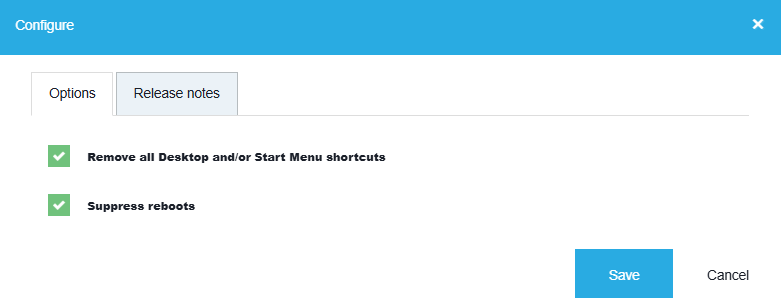
The updates of the Visual C++ prerequisites can be downloaded from the ‘Setup Store’ and need to be deployed separately.
Further reading
Autodesk Inventor 2018 Help
Inventor View replacement as of version 2023