After downloading inventor_view_2020_english_win_64bit_dlm.sfx.exe from the Setup Store, Setup Commander shows these three dialogs:
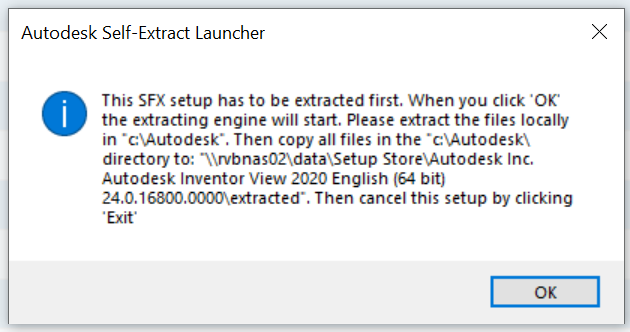
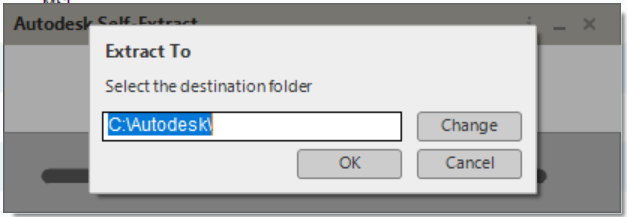
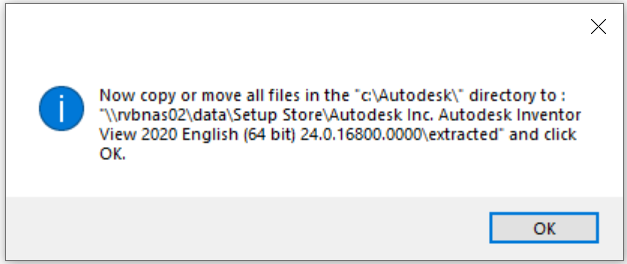
After copying thse setup files accordingly, you will find a setup.exe in the root directory. This is a ‘bootstrapper‘ which installs these Visual C++ prerequisites:
- Microsoft Visual C++ 2012 Update 4 x64 Redistributable (64-bit systems only)
- Microsoft Visual C++ 2012 Update 4 x86 Redistributable
- Microsoft Visual C++ 2017 x64 Redistributable (x64) (64-bit systems only)
- Microsoft Visual C++ 2017 x86 Redistributable
And then runs .. x64\IVV\InventorView.msi (64-bit systems) or ..x86\IVV\InventorView.msi (32-bit systems).
Therefore this MSI is selected automatically when you download and process ‘Autodesk Inventor View 2020’ from within the ‘Setup Store’. Doing so, you can use the configuration wizard to create a transform file.
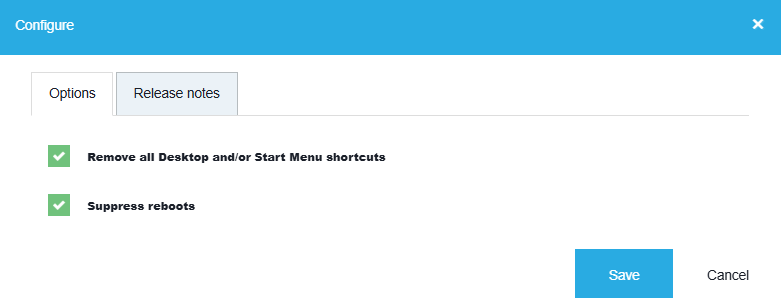
The updates of the Visual C++ prerequisites can be downloaded from the ‘Setup Store’ and need to be deployed separately.
Further reading
Autodesk Inventor 2020 Help
Inventor View replacement as of version 2023