Scenario: within a Microsoft Office managed package you need a pre-install action which installs a custom config.xml on the user device. Then you can edit the install string of the clicktorun.exe process to point to that xml instead.
Currently, the only way to include your own custom configuration .xml file within a managed package is to add an extra action set that copies
the file you created with the ODT webtool at Microsoft 365 Apps admin center, to the the desired location, for example ${PackageTempDir}.
Steps
- Open the Application Workspace Setup Store connector and navigate to Overview >
 Resources.
Resources. - Select a Microsoft 365 Apps product and click
 Create package.
Create package. - In the Create package dialog box that opens
- in the Customize screen, modify the command line parameters to
/configure "CustomConfig.xml"where you replace CustomConfig.xml with the name of your file. Note that when no variable is used, it uses the working directory specified in the package, which is ${PackageTempDir}
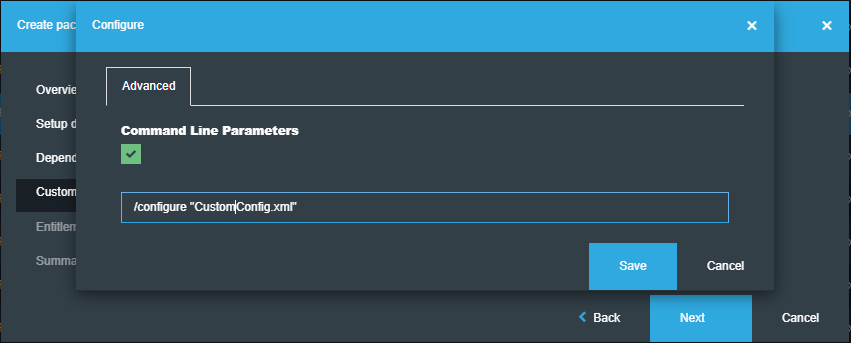
In the **Summary** screen, leave the "Modify package after creation" option selected, so that the newly created package opens automatically after you click **Finish**.
- in the Customize screen, modify the command line parameters to
- Within the package, navigate to Releases > Actions.
- Create a new Install type action set named Custom Config.
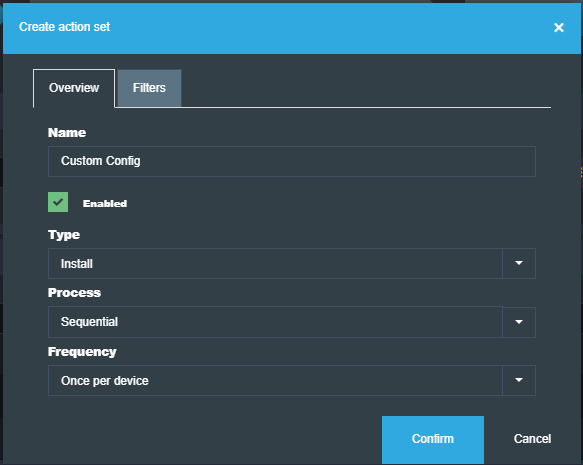
-
Move the Custom Config action set above the Install software action set, by clicking on the title bar of the action set and dragging and dropping it in the new location.
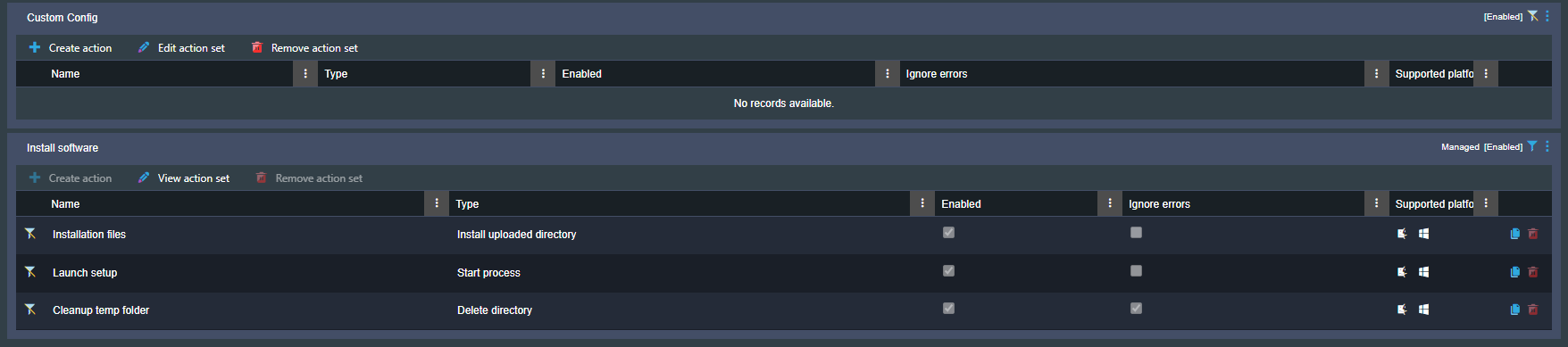
-
In the table toolbar of the action set, click
 Create action, and an Install uploaded file type of action. Browse for the file you want to upload and specify the destination path where you want the file to be placed.
Create action, and an Install uploaded file type of action. Browse for the file you want to upload and specify the destination path where you want the file to be placed.
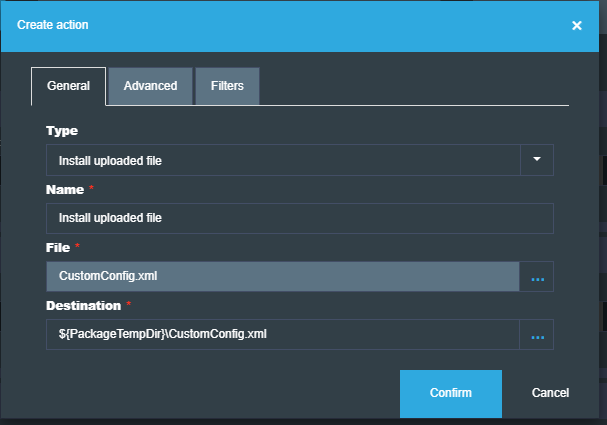
Note that in the case of managed packages, existing action sets cannot be edited or deleted. You can still add new action sets to the package.
To convert a package from managed to unmanaged you must by click on Modify package at the top of the Overview screen.

By becoming unmanaged, future Application Workspace Setup Store updates will not be applied to the app.