Check your Application Workspace license status and how many licenses are in use for the current zone.
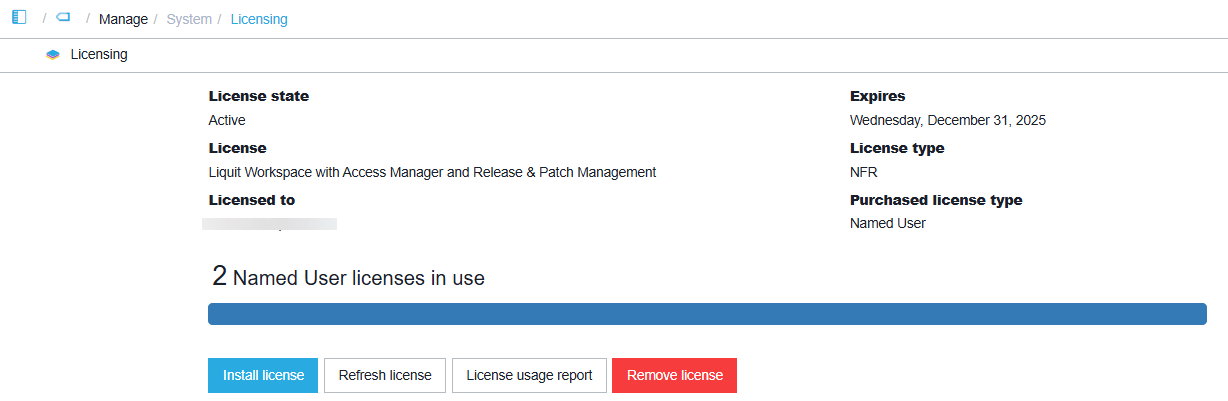
License state - The state of the current license. It should always be active.
License - Shows which product/edition is licensed. For a full overview of Recast products and the differences, see our website.
Licensed to - The virtual host name for which this license is granted. It needs to match the primary domain (Virtual Host). Changing the primary domain without updating the license will render it invalid and will disable the zone.
Expires -The zone will no longer be usable after this date, unless the license is renewed.
License type - The license type issued to your organization.
Purchased license type - The method used to track the license usage.
The informational bar
It displays the number of licenses you have purchased and how many of those are in use. Note that certain license types do not have information related to the number of purchases.
In case more users are in use than the number of licenses that have been purchased, a portion of the bar will be displayed red. In this case, we recommend you contact the support department to purchase additional licenses, in order to prevent disruption.

A license expiration warning will be shown if the license expires within 14 days. We recommend you renew the license before it expires, otherwise the Application Workspace will become unavailable.
Install license button
Opens a dialog box in which you can enter your license key. you have been provided with upon purchasing Application Workspace.
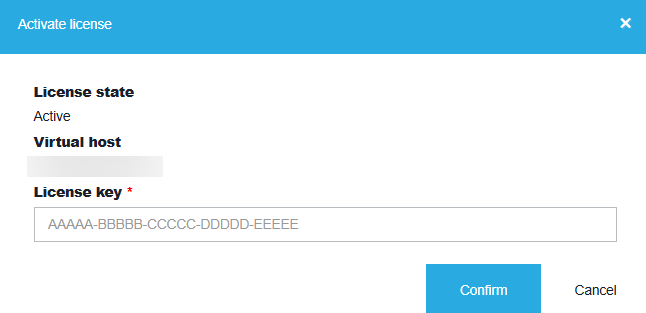
Refresh license button
With the help of this button you can manually update the current state of the license with the latest information.
The license information is updated automatically by the Refresh Zone Licenses scheduled task, which is preconfigured.
License usage report
The license usage report can be opened if you double click on the informational bar or the License usage report button.
The dialog box that opens displays an overview of your purchase license.
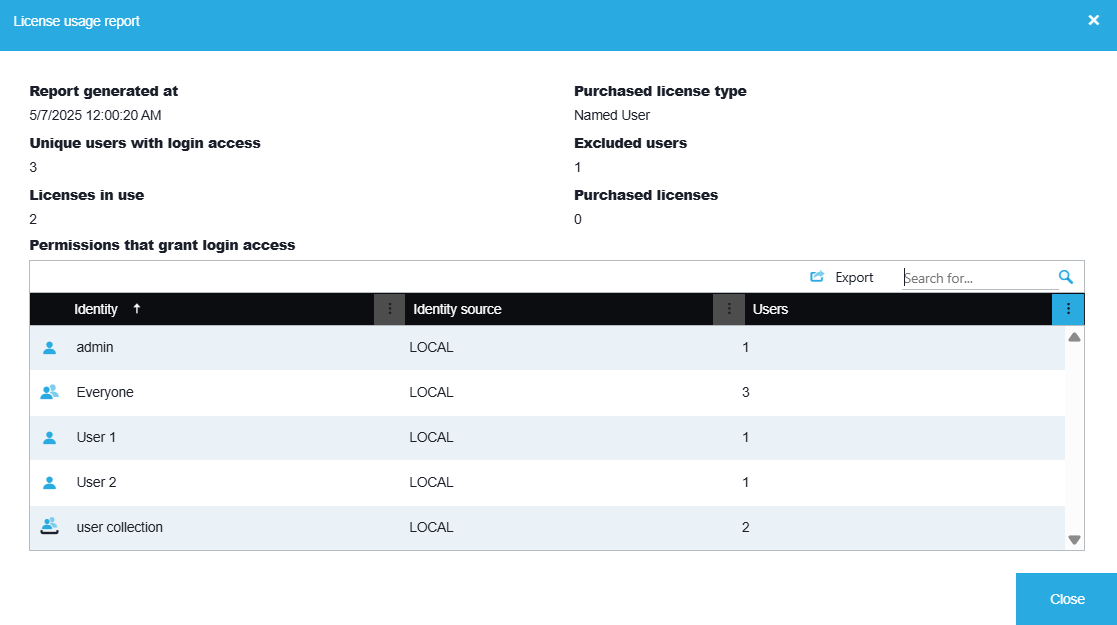
The following aspects must e taken into consideration when analyzing the license usage:
- Active licenses represent workspace that are active. In other words, when a user gets permission to use the Application Workspace, it will count as a license in use
- By default the LOCAL\Admin is excluded from the license count.
- if a user is part of multiple groups/contexts/collections, it is counted as one.
- Disabled users are not counted.
For privacy reasons, the list of permissions that grants login access and the user count is accessible only from within the zone. This information is not accessible from the Zone management interface.
Remove license button
After you click on this button, Application Workspace will stop functioning. Also, after you successfully login the license dialog box will be displayed.