The Application Workspace Satellite Server is distributed as a Microsoft Installer (MSI) which you can find on our Downloads page.
This article provides the description of a few steps required to install it.
Prerequisites
Note that Application Workspace Satellite Server is a web server and any existing services running on port 80 or 443 will cause conflicts.
To guarantee that the web version and Application Workspace Launcher of the Application Workspace work properly, a certificate supplied by Recast must be installed on the local PC. See HTTPS (Webserver certificates) for more information.
How to install Application Workspace Satellite Server
- When you run the wizard, click Next in the first three windows.
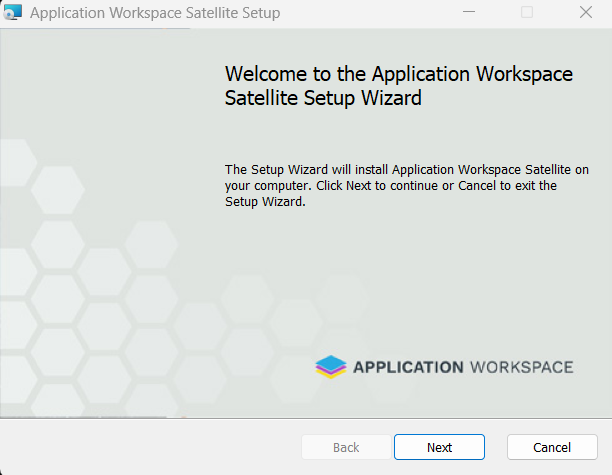
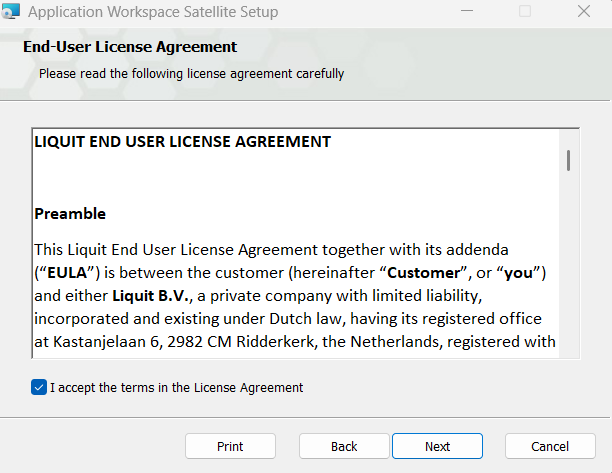
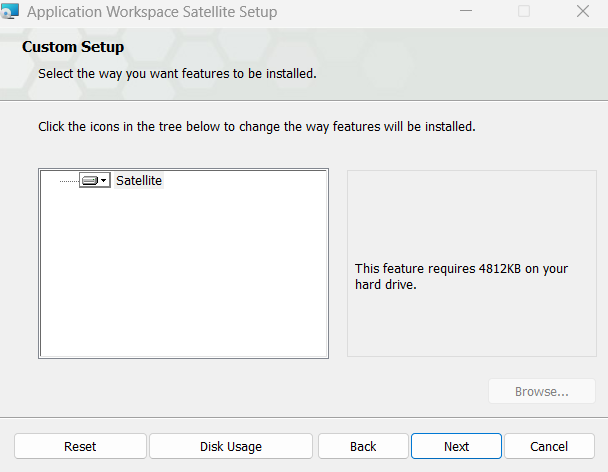
- In the Service Account window, provide the credentials for the Application Workspace Satellite Server Service, which will be used for database connectivity and/or for securing access to the Content Store.
You can choose to use Windows Authentication or insert your credentials.
If you provide custom logon account credentials, make sure that this account has the “Log on as a service” rights, as described in the Microsoft documentation.
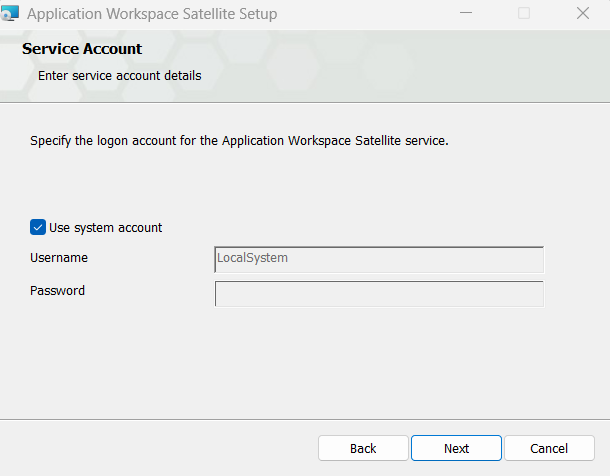
- Click Next.
- In the Ready to install Application Workspace Satellite Server window click Install.
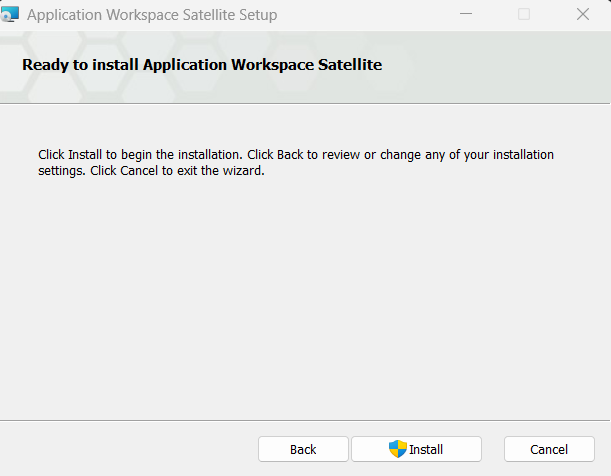
- After the installation is successfully completed, click Finish.
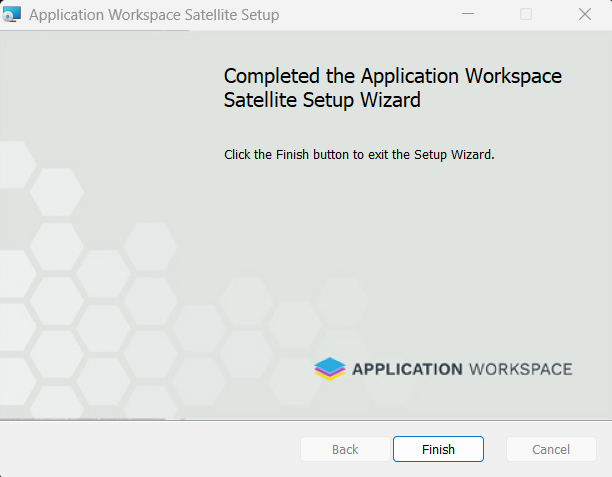
Now that the Application Workspace Satellite Server is installed, you can access it using a web browser on http://localhost/
For more information about how to access the Application Workspace Satellite Server for the first time and how to start using it, see Configure.