To manually update the Application Workspace Server, follow the steps described below:
- When you run the wizard, click Next in the first three windows.
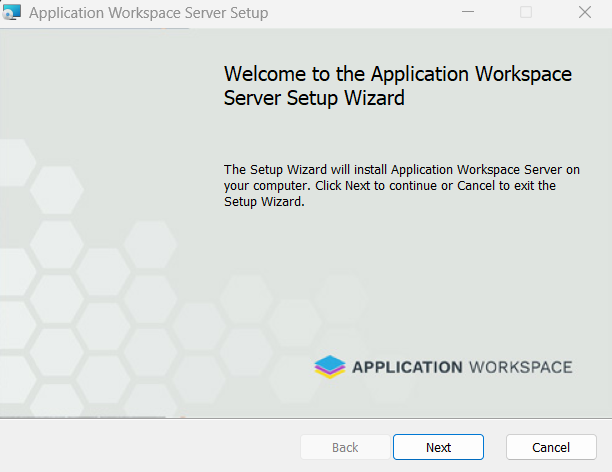
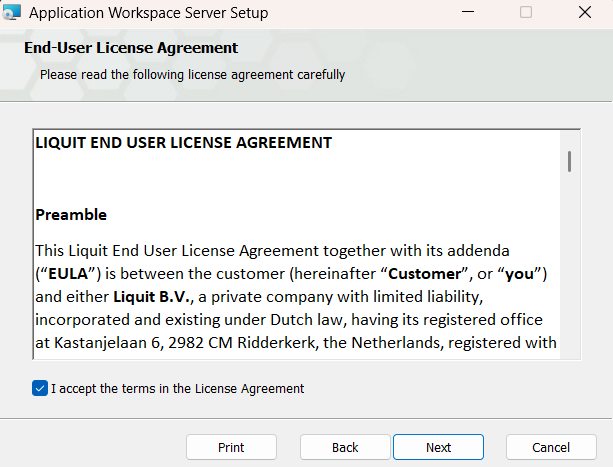
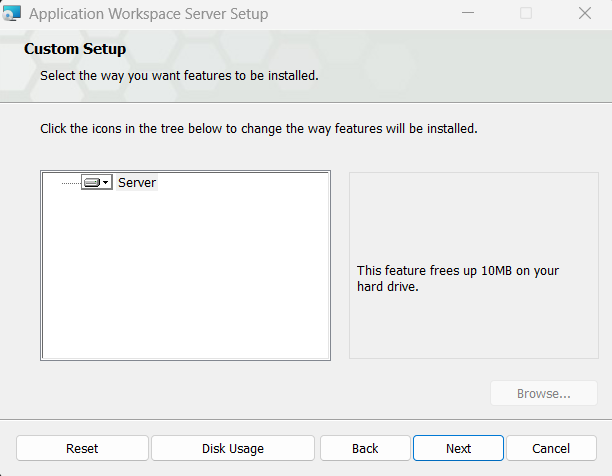
- In the Service Account window, provide the logon account for the Application Workspace Server Service, this account will be used for database connectivity when "Use Windows Authentication" option will be configured for database access and/or for securing access to the Content Store.
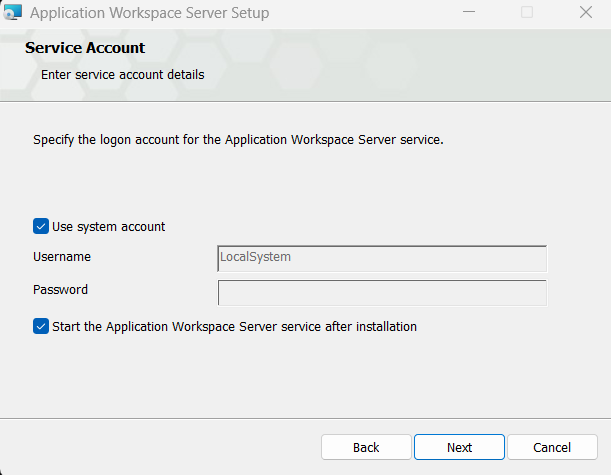
-
Click Next.
-
In the Setup Database window, enter the database connectivity information which will be used by the Application Workspace Server service.
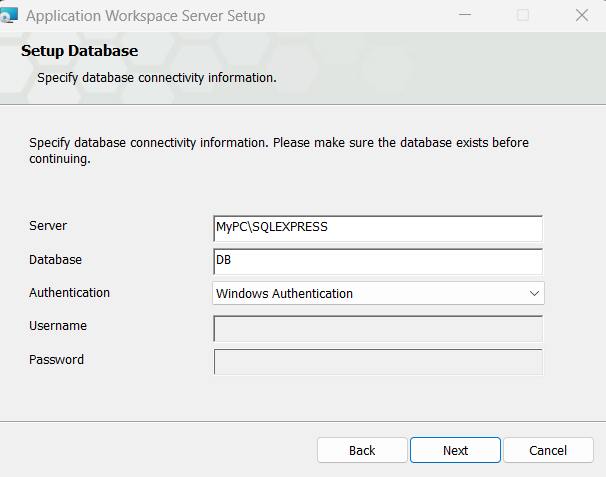
- Click Next.
- In the SQL Database Schema window select the checkbox and click Next.
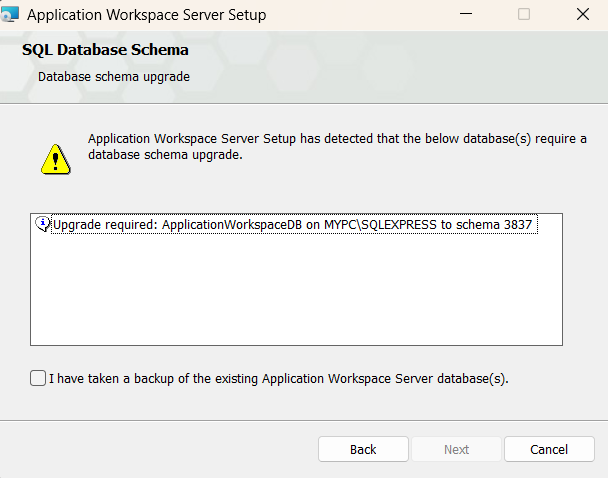
- In the Ready to install Application Workspace Server window click Install.
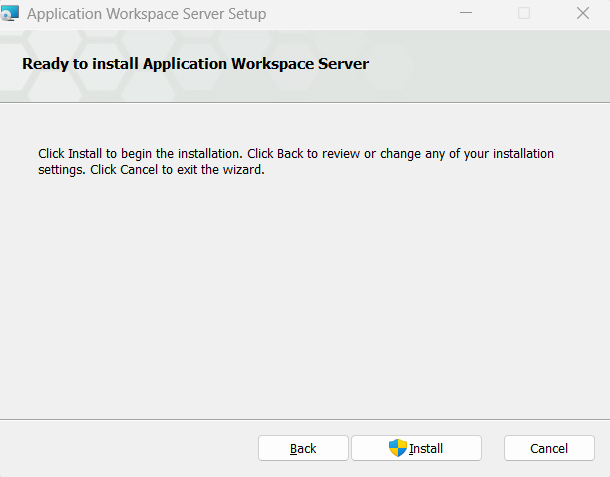
- After the installation is successfully completed, click Finish.
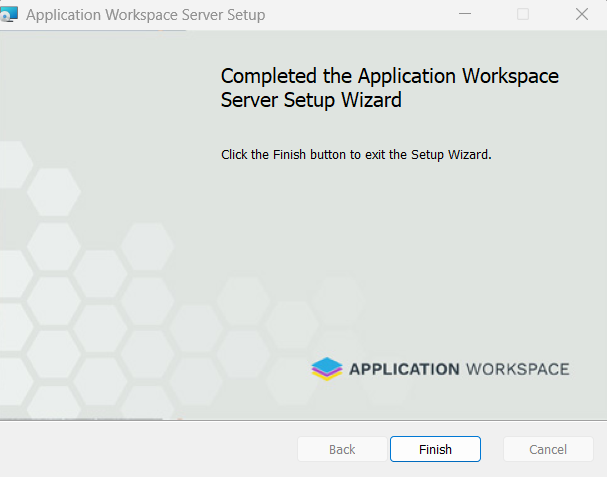
Automated updates
For automated updates, see System Updates.