After the initial launch the Connection screen is displayed automatically. The connection to a connector makes available the Application Workspace Setup Store and all related features.
Connectors
Setup Commander has native connectors for multiple products which are described in this article.
Ivanti Endpoint Manager
When the connector for ‘Ivanti Endpoint Manager’ is being used, provide the DNS name or IP address of your EPM server and an userid and password.
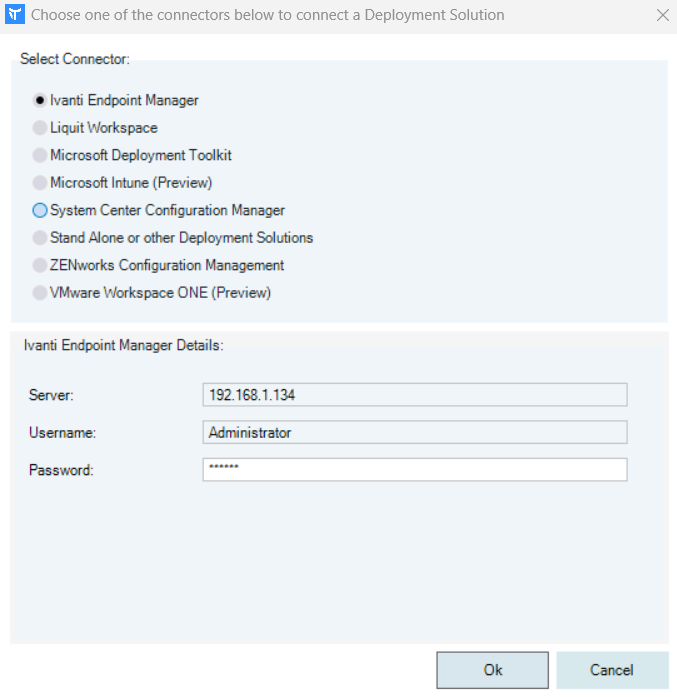
In order to successfully connect a ‘Client Secret’ has to be configured as described in KB2018042601. Click the [..] button to configure the ‘Client Secret’ and follow the instructions given.
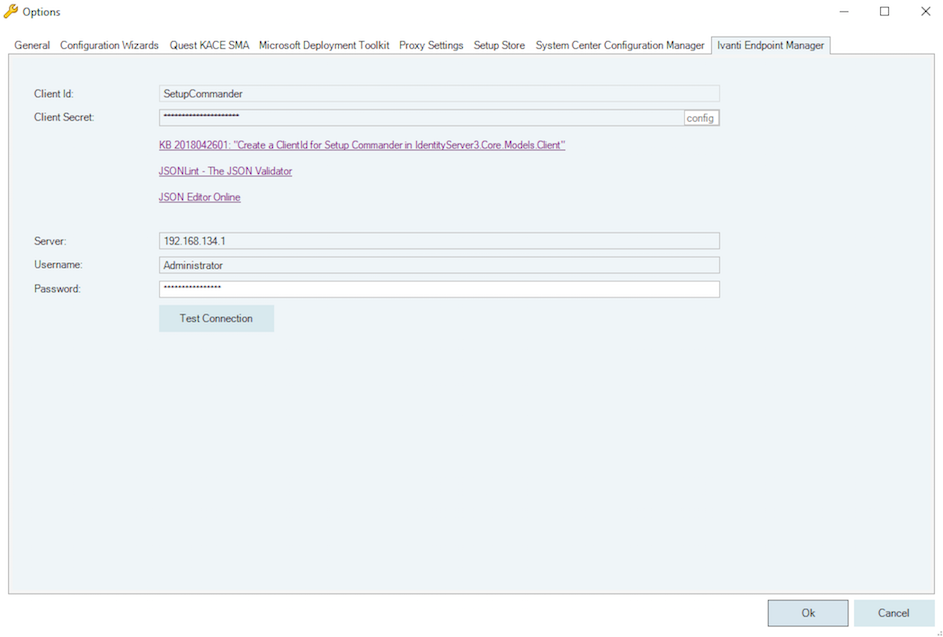
Application Workspace
When the Application Workspace connector is being used, provide the DNS name or IP address of your Application Workspace server (without the http:// or https:// prefix) and an userid and password.
Also make sure you’re using the correct identity prefix. Use the ‘Local\’ prefix for when no identity source is configured.
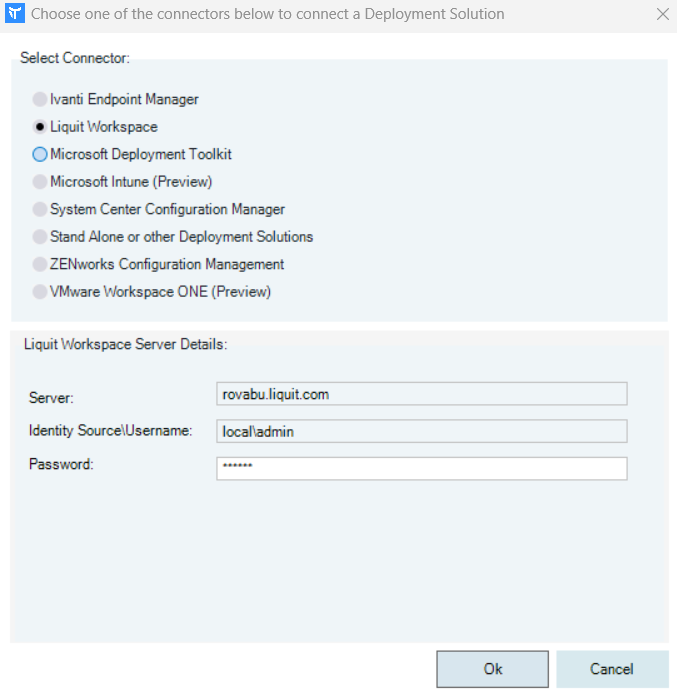
Microsoft Deployment Toolkit
When the connector for ‘Microsoft Deployment Toolkit is being selected, Setup Commander will check if you have the Microsoft Deployment Toolkit preinstalled. For prerequisites, see System requirements.
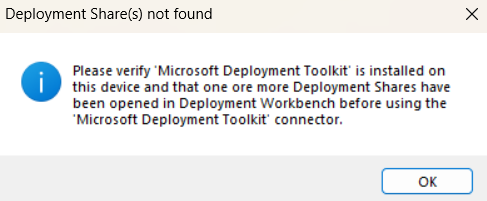
Make sure you select the correct ‘Deployment Toolkit Share’.
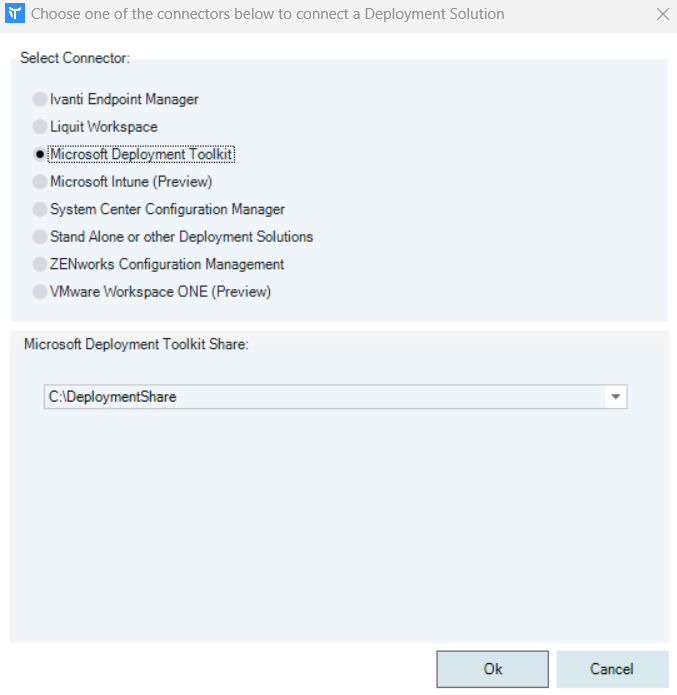
Microsoft Intune
This option is not implemented yet. We would like you to give us feedback for this feature, on Liquit Feedback Portal.
System Center Configuration Manager
When the connector for ‘System Center Configuration Manager’ is being used, provide the DNS name or IP address of your Configuration Manager site server.
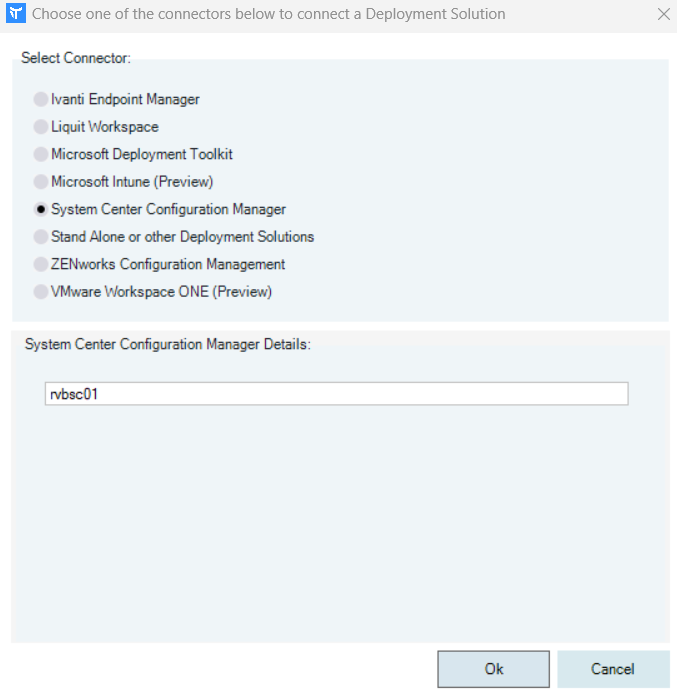
Stand Alone or other Deployment Solutions
You can work in ‘Standalone’ mode when you use another deployment system to deploy Windows applications.
ZENworks Configuration Manager
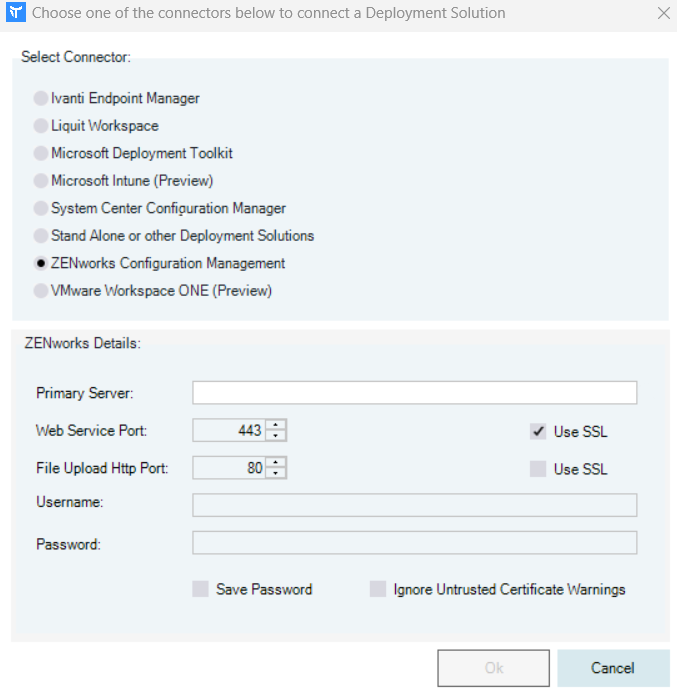
When ‘ZENworks’ is being used, a separate connection screen will be shown.