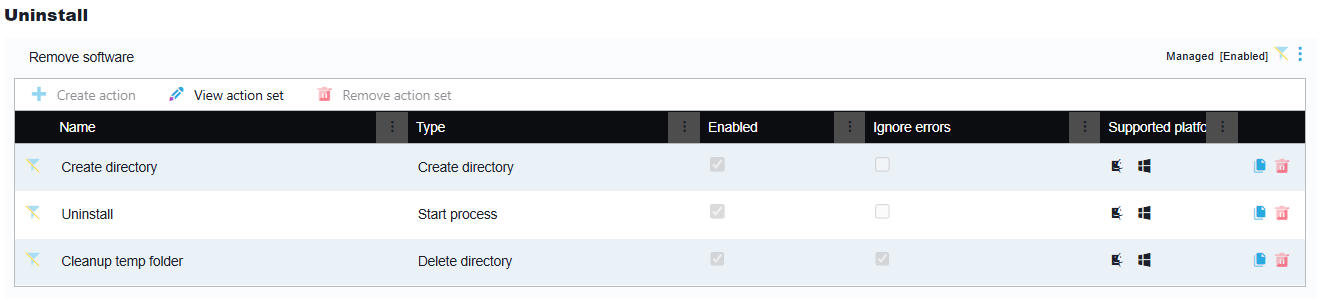Supported product IDs and Office 365 Plans
The following product IDs and Office 365 Plans are supported by Liquit Release & Patch Management for both x86 and x64 versions of Windows.
| Product ID | Description |
|---|---|
| O365BusinessRetail | Office 365 Business Retail |
| Office 365 Plan | Product ID |
|---|---|
| Microsoft 365 Apps for Business | O365BusinessRetail |
| Microsoft 365 Business Standard | O365BusinessRetail |
| Microsoft 365 Business Premium | O365BusinessRetail |
Configuration files supported
In the Setup Store connector, the following configuration files are supported and can be used for Arguments.
| Filename | Channel | Architecture | Language |
|---|---|---|---|
| O365BusinessRetail-Current-en-us-x64.xml | Current Channel | x64 | English (United States) |
| O365BusinessRetail-Current-en-us-x86.xml | Current Channel | x86 | English (United States) |
| O365BusinessRetail-MonthlyEnterprise-en-us-x64.xml | Monthly Enterprise Channel | x64 | English (United States) |
| O365BusinessRetail-MonthlyEnterprise-en-us-x86.xml | Monthly Enterprise Channel | x86 | English (United States) |
| O365BusinessRetail-SemiAnnual-en-us-x64.xml | Semi-Annual Enterprise Channel | x64 | English (United States) |
| O365BusinessRetail-SemiAnnual-en-us-x86.xml | Semi-Annual Enterprise Channel | x86 | English (United States) |
| O365BusinessRetail-Current-nl-nl-x64.xml | Current Channel | x64 | Dutch (Netherlands) |
| O365BusinessRetail-Current-nl-nl-x86.xml | Current Channel | x86 | Dutch (Netherlands) |
| O365BusinessRetail-MonthlyEnterprise-nl-nl-x64.xml | Monthly Enterprise Channel | x64 | Dutch (Netherlands) |
| O365BusinessRetail-MonthlyEnterprise-nl-nl-x86.xml | Monthly Enterprise Channel | x86 | Dutch (Netherlands) |
| O365BusinessRetail-SemiAnnual-nl-nl-x64.xml | Semi-Annual Enterprise Channel | x64 | Dutch (Netherlands) |
| O365BusinessRetail-SemiAnnual-nl-nl-x86.xml | Semi-Annual Enterprise Channel | x86 | Dutch (Netherlands) |
The default configuration file for "Microsoft 365 Apps - Business Retail Current Channel (x64)" can be used for example to install Microsoft 365 Apps Business Retail in English (United States) for x64 platforms:
/configure "O365BusinessRetail-Current-en-us-x64.xml"
but can be changed to Dutch:
/configure "O365BusinessRetail-Current-nl-nl-x64.xml"
The following example shows how a configuration XML file looks like for Microsoft 365 Apps for the Current Channel for x64 bit systems, using the English (United States) language:
<Configuration>
<Add OfficeClientEdition="64" Channel="Current" Version="16.0.17830.20166">
<Product ID="O365BusinessRetail">
<Language ID="en-us" />
<ExcludeApp ID="Teams" />
</Product>
</Add>
<Property Name="PinIconsToTaskbar" Value="FALSE" />
<Property Name="AUTOACTIVATE" Value="0" />
<Property Name="FORCEAPPSHUTDOWN" Value="TRUE" />
<Updates Enabled="FALSE" Channel="Current" />
<RemoveMSI />
<Display Level="None" AcceptEULA="TRUE" />
</Configuration>
If you want us to support Pro Plus retail and/or Office Small Business Premium too, let us know on our Feedback portal.
Example of action sets and actions of a managed package
In our example, the managed package for Microsoft 365 Apps - Business Retail Current Channel (x64) has three action sets: Install, Launch and Uninstall.
The Install action set has three actions:
‘Install uploaded directory’ - downloads a zip file which contains setup.exe and all ODT configuration files.
‘Launch setup’ - launches setup.exe with the /configure “O365BusinessRetail-Current-en-us-x64.xml switch. Which then downloads the binaries needed to install Microsoft 365 Apps, from the Microsoft CDN network. Similar to how a web downloader setup works.
‘Cleanup temp folder’ - cleans up, after the installation has ended.

The Launch action set contains all icons to launch either of the Microsoft 365 Apps applications.
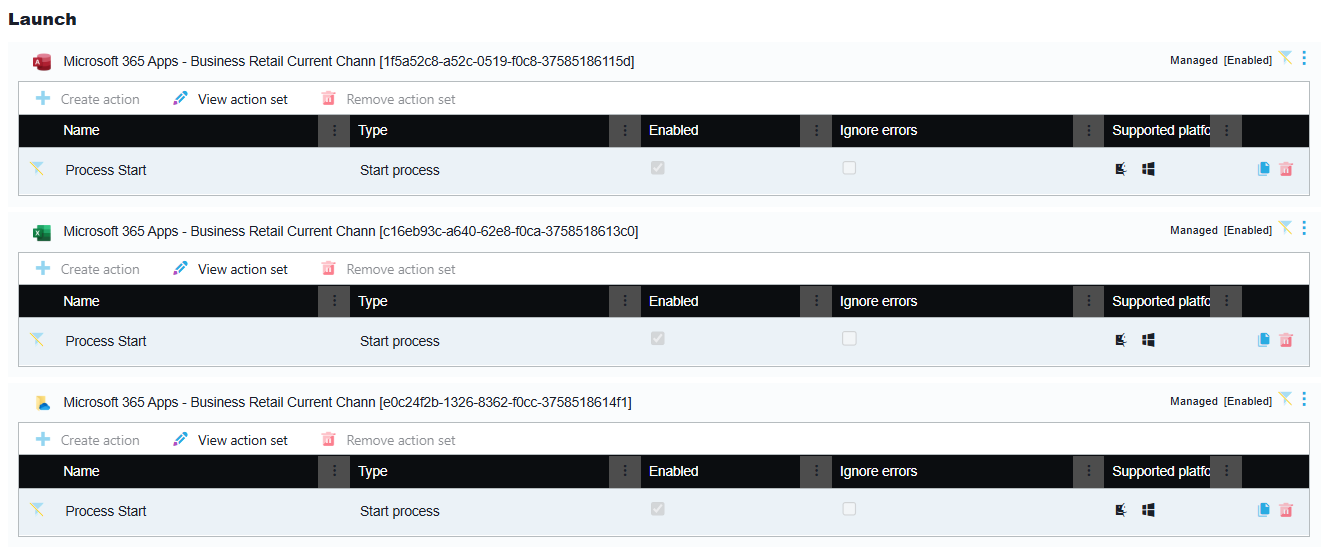
The Uninstall action set contains the following actions which you can either trigger with events from other packages or use as an example for creating an uninstall action from scratch inside another package.