If you want to deploy AutoCAD 2018, there are two ways to do this.
Silent installation via deployment
If you want to deploy all components of the install at once, you first have to make a deployment install.
Start the setup and follow these steps to create an administrative image.
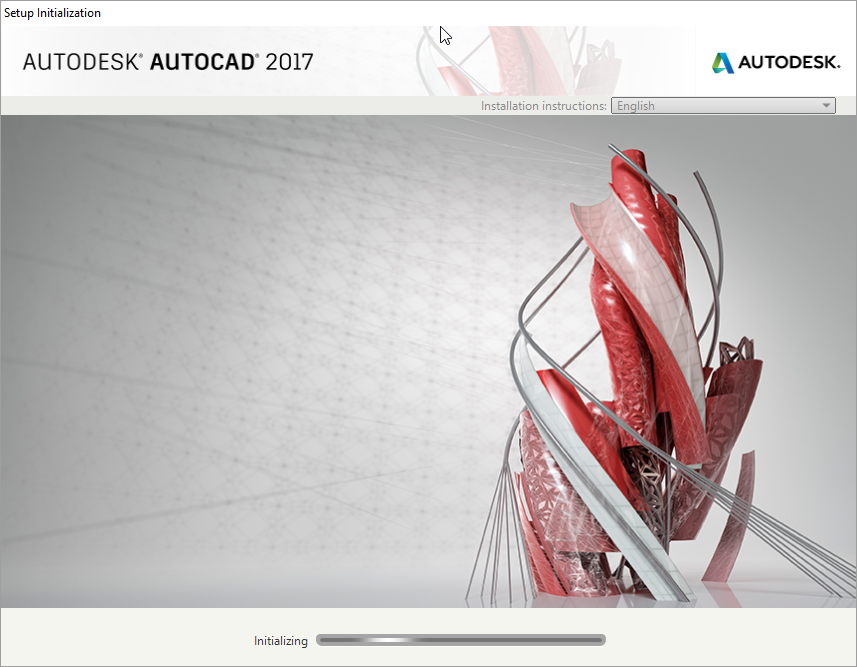
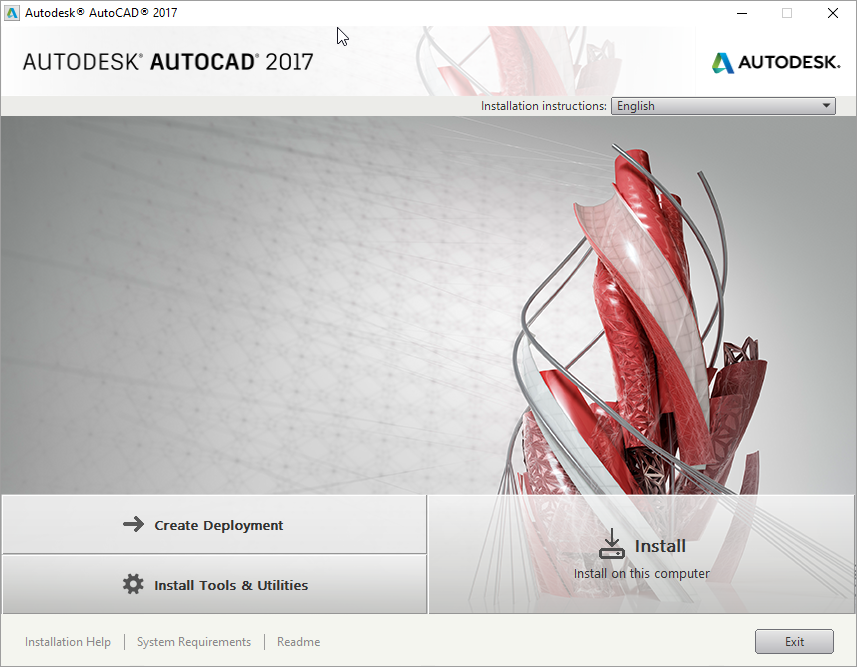
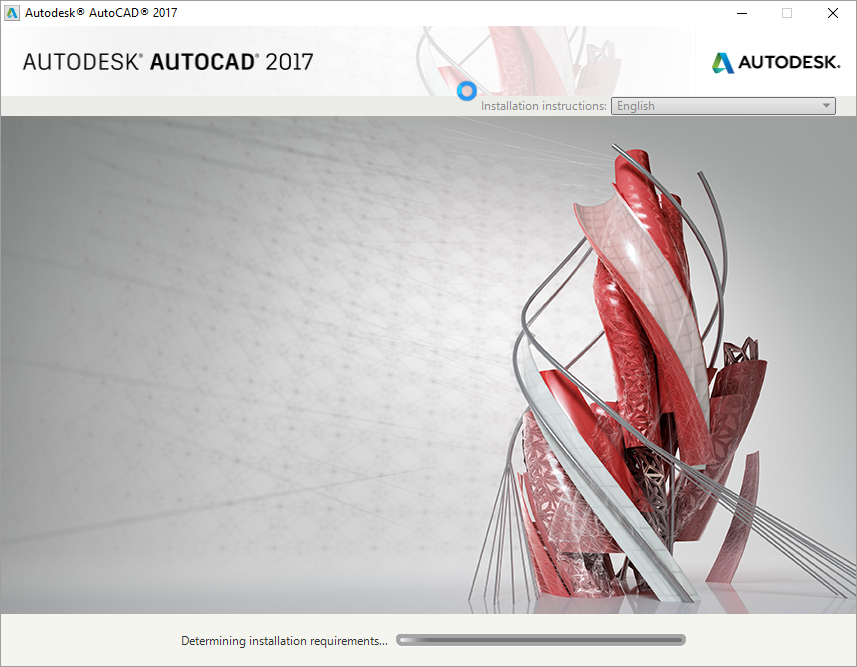
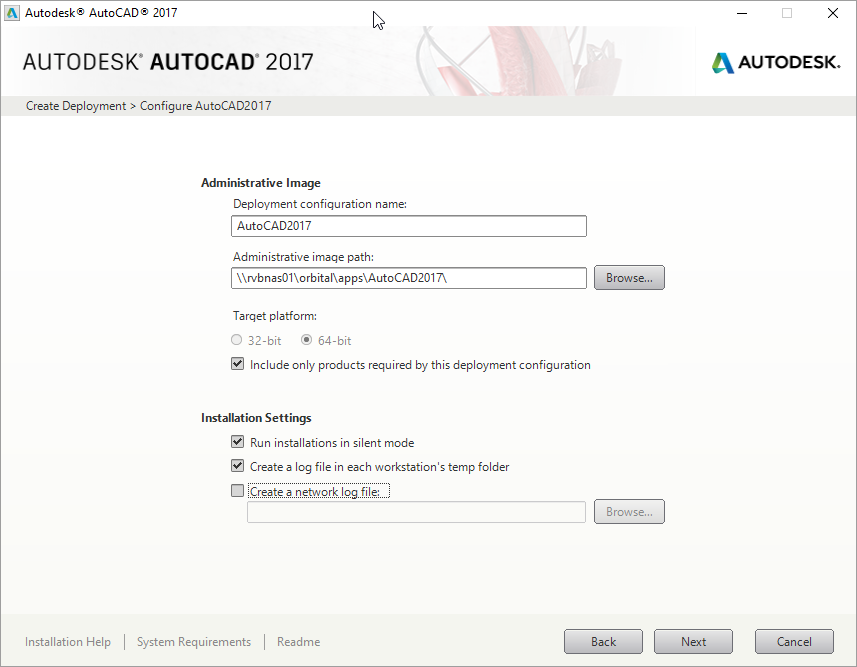
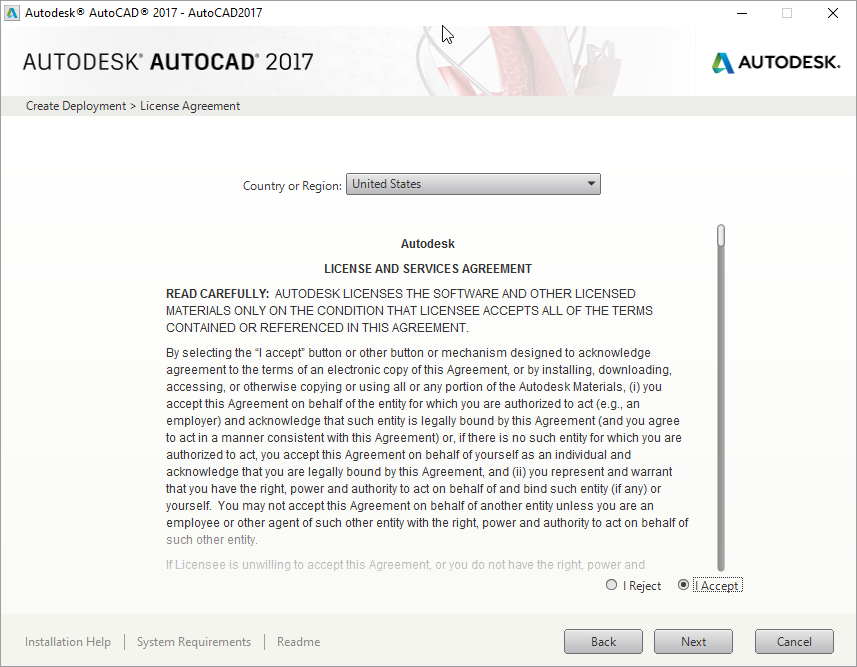
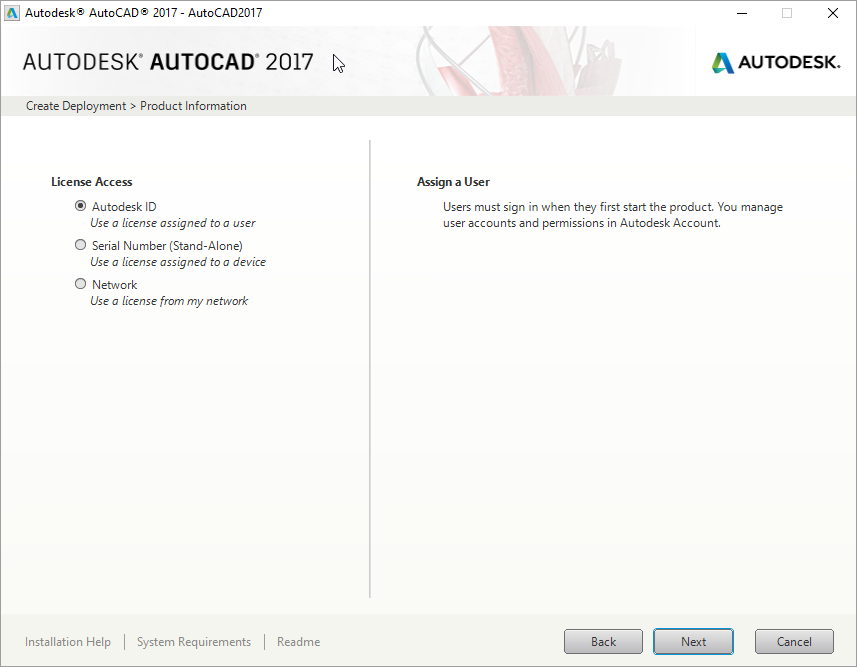
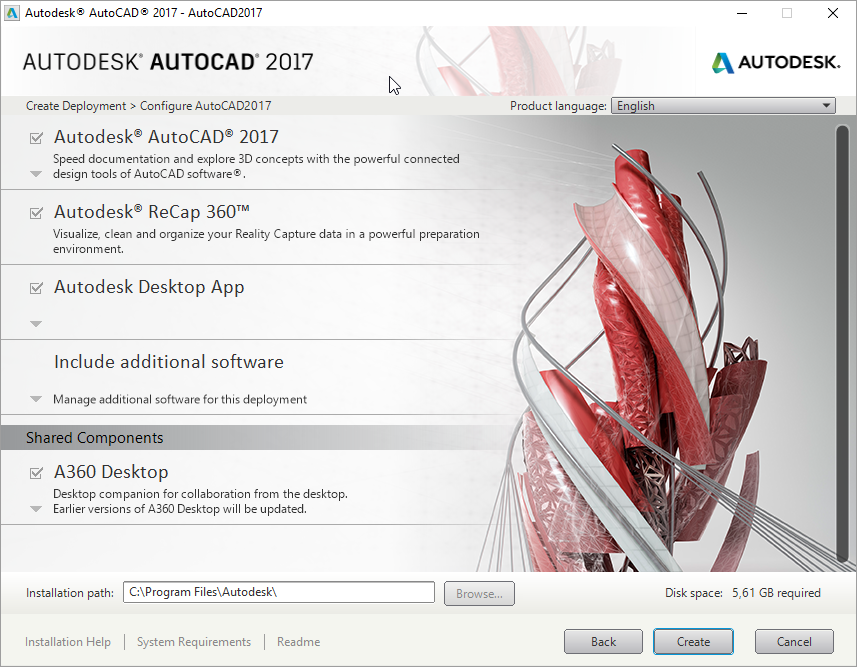
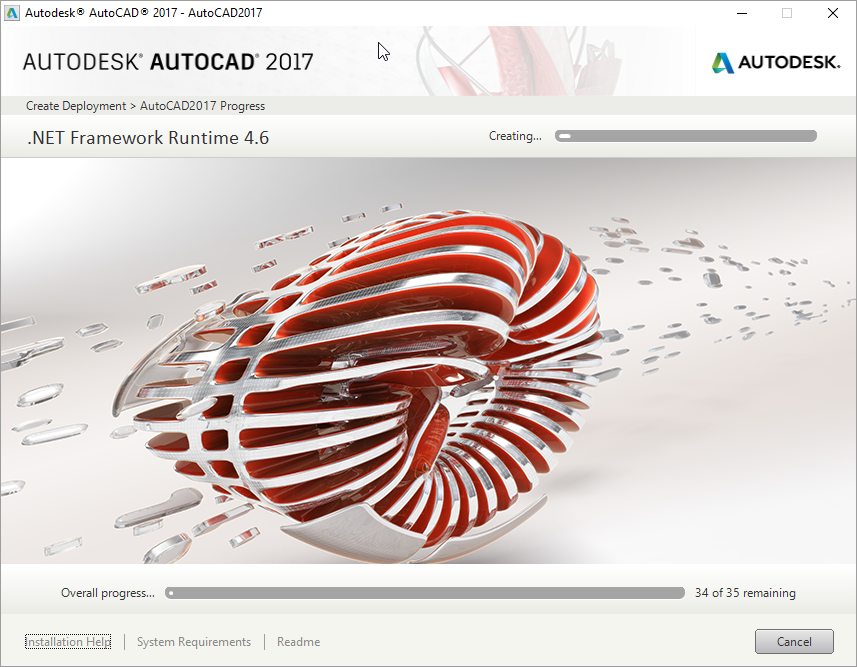
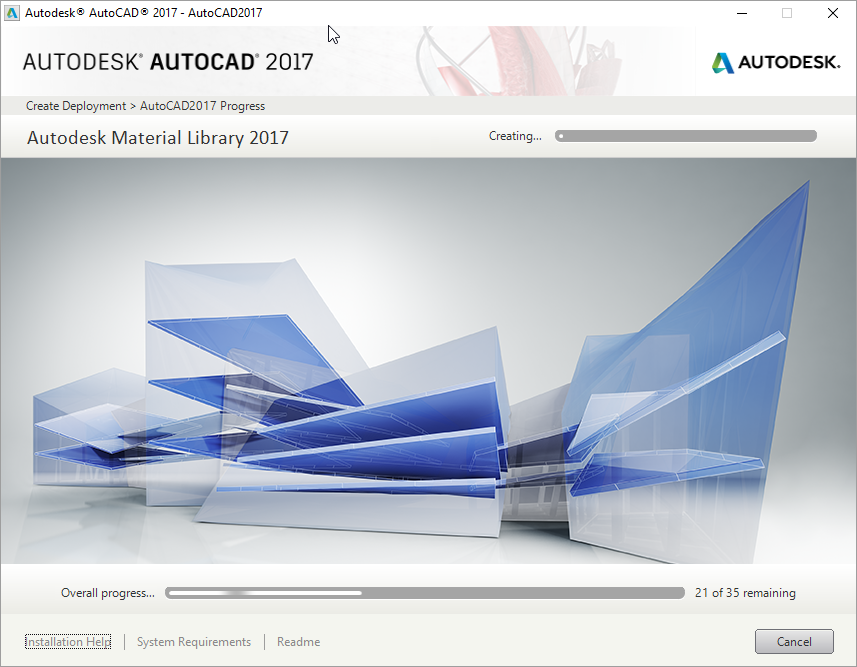
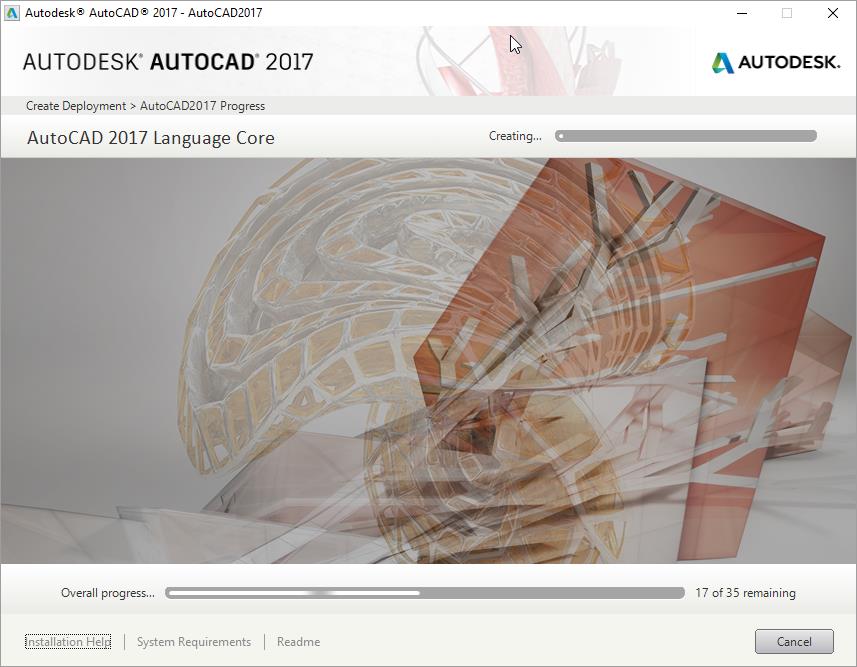
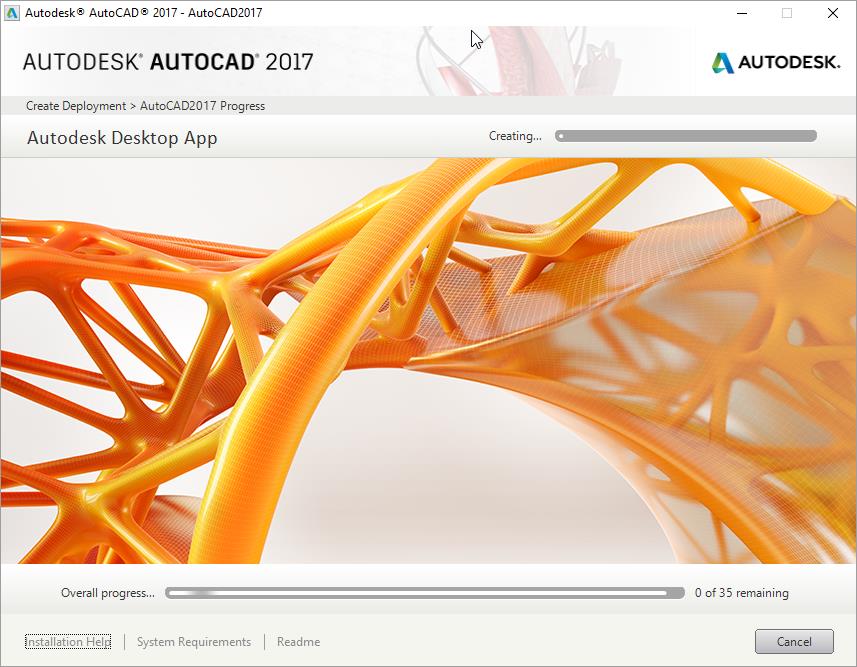
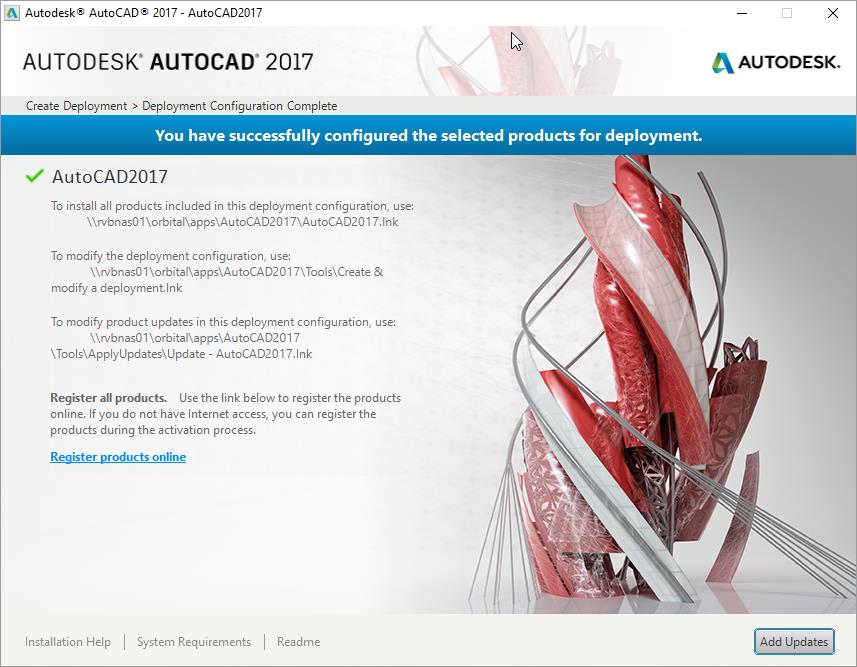
Then you can install AutoCAD with using the following commandline:
.ImgSetup.exe /W /q /I ImgAutoCAD2018.ini /language en-us
Silent installation of all prerequisites
If you want to install all the prerequisites and components separately, you have to install the following components:
.NET Framework Runtime 4.6
Img\3rdParty\dotNetFramework\46\dotNetFx46_Full_x86_x64.exe /q /norestart
Microsoft Visual C++ 2008 SP1 Redistributable (x86)
Img\3rdParty\x86\VCRedist\2008SP1\vcredist_x86.exe /q
Microsoft Visual C++ 2008 SP1 Redistributable (x64)
Img\3rdParty\x64\VCRedist\2008SP1\vcredist_x64.exe /q
Microsoft Visual C++ 2010 SP1 Redistributable (x86)
Img\3rdParty\x86\VCRedist\2010SP1\vcredist_x86.exe /q /norestart /l C:\Users\ADMINI~1\AppData\Local\Temp\vcredist_x86_2010.log
Microsoft Visual C++ 2010 SP1 Redistributable (x64)
Img\3rdParty\x64\VCRedist\2010SP1\vcredist_x64.exe /q /norestart /l C:\Users\ADMINI~1\AppData\Local\Temp\vcredist_x64_2010.log
Microsoft Visual C++ 2012 Redistributable (x86) Update 4
Img\3rdParty\x86\VCRedist\2012UPD4\vcredist_x86.exe /install /quiet /norestart /log C:\Users\ADMINI~1\AppData\Local\Temp\vcredist_x86_2012_UPD4.log
Microsoft Visual C++ 2012 Redistributable (x64) Update 4
Img\3rdParty\x64\VCRedist\2012UPD4\vcredist_x64.exe /install /quiet /norestart /log C:\Users\ADMINI~1\AppData\Local\Temp\vcredist_x64_2012_UPD4.log
Universal C Runtime (KB3118401)
Img\3rdParty\ucrt\AdUcrtInstaller.exe /S
Microsoft Visual C++ 2015 Redistributable (x86)
Img\3rdParty\x86\VCRedist\2015\vcredist_x86.exe /install /quiet /norestart /log C:\Users\ADMINI~1\AppData\Local\Temp\vcredist_x86_2015.log
Microsoft Visual C++ 2015 Redistributable (x64)
Img\3rdParty\x64\VCRedist\2015\vcredist_x64.exe /install /quiet /norestart /log C:\Users\ADMINI~1\AppData\Local\Temp\vcredist_x64_2015.log
DirectX Runtime
Img\3rdParty\DirectX\DXSETUP.exe /silent
MSXML 6.0 Parser
Img\3rdParty\x64\msxml6\msxml6_x64.msi ADSK_EULA_STATUS=#1 MUILANG=en-us SETUP_PACKAGENAME=”Autodesk® AutoCAD® 2017″ SETUP_PACKAGECODE={12D88A40-9001-4FBB-8B99-92A0C62B981C} SETUP_UNINSTALLKEYS=1 SETUP_ISLANGUAGEPACK=0 SETUP_PRODUCTDEPENDENCIES=”;;;;” PACKAGEUPI={D1D649A4-B389-4176-9834-82D80CA33683} ADSK_SOURCE_ROOT=”Img\” FILESINUSETEXT=”” REBOOT=ReallySuppress ADSK_SETUP_EXE=1 /q
Microsoft Windows Media Format 9.5 Series Runtime
Img\3rdParty\x64\wmf\95\wmfdist64.exe /quiet
Microsoft Visual C++ 2008 SP1 Redistributable (x86) 9.0.30729.6161
Img\3rdParty\x86\VCRedist\2008SP1.6161\vcredist_x86.exe /q
Microsoft Visual C++ 2008 SP1 Redistributable (x64) 9.0.30729.6161
Img\3rdParty\x64\VCRedist\2008SP1.6161\vcredist_x64.exe /q
.NET Framework Runtime 4.0
Img\3rdParty\NET\4\wcu\dotNetFramework\dotNetFx40_Full_x86_x64.exe /q
FARO LS 1.1.505.0 (64bit)
Img\3rdParty\x64\FaroSDK\FARO.LS_5.5.0.44203.msi ADSK_EULA_STATUS=#1 MUILANG=en-us SETUP_PACKAGENAME=”Autodesk® AutoCAD® 2017″ SETUP_PACKAGECODE={12D88A40-9001-4FBB-8B99-92A0C62B981C} SETUP_UNINSTALLKEYS=1 SETUP_ISLANGUAGEPACK=0 SETUP_PRODUCTDEPENDENCIES=”;;;;” PACKAGEUPI={D1D649A4-B389-4176-9834-82D80CA33683} ADSK_SOURCE_ROOT=”Img\” FILESINUSETEXT=”” REBOOT=ReallySuppress ADSK_SETUP_EXE=1 /q
Autodesk products
Autodesk Material Library 2018
Img\Content\ADSKMaterials\2018\CM\MaterialLibrary2018.msi ADSK_EULA_STATUS=#1 MUILANG=en-us SETUP_PACKAGENAME=”Autodesk® AutoCAD® 2018″ SETUP_PACKAGECODE={12D88A40-9001-4FBB-8B99-92A0C62B981C} SETUP_UNINSTALLKEYS=1 SETUP_ISLANGUAGEPACK=0 SETUP_PRODUCTDEPENDENCIES=”;;;;” PACKAGEUPI={D1D649A4-B389-4176-9834-82D80CA33683} ADSK_SOURCE_ROOT=”Img” FILESINUSETEXT=”” REBOOT=ReallySuppress ADSK_SETUP_EXE=1 /q
Autodesk Material Library Base Resolution Image Library 2018
Img\Content\ADSKMaterials\2018\ILB\BaseImageLibrary2018.msi ADSK_EULA_STATUS=#1 MUILANG=en-us SETUP_PACKAGENAME=”Autodesk® AutoCAD® 2018″ SETUP_PACKAGECODE={12D88A40-9001-4FBB-8B99-92A0C62B981C} SETUP_UNINSTALLKEYS=1 SETUP_ISLANGUAGEPACK=0 SETUP_PRODUCTDEPENDENCIES=”;;;;” PACKAGEUPI={D1D649A4-B389-4176-9834-82D80CA33683} ADSK_SOURCE_ROOT=”Img” FILESINUSETEXT=”” REBOOT=ReallySuppress ADSK_SETUP_EXE=1 /q
Autodesk Advanced Material Library Image Library 2018
Img\Content\ADSKMaterials\2018\AIL\AdvancedImageLibrary2018.msi ADSK_EULA_STATUS=#1 MUILANG=en-us SETUP_PACKAGENAME=”Autodesk® AutoCAD® 2018″ SETUP_PACKAGECODE={12D88A40-9001-4FBB-8B99-92A0C62B981C} SETUP_UNINSTALLKEYS=1 SETUP_ISLANGUAGEPACK=0 SETUP_PRODUCTDEPENDENCIES=”{8FB9F735-D64C-4991-8D91-4CDDAB1ABDEE},;;;;” PACKAGEUPI={D1D649A4-B389-4176-9834-82D80CA33683} ADSK_SOURCE_ROOT=”Img” FILESINUSETEXT=”” REBOOT=ReallySuppress ADSK_SETUP_EXE=1 /q
AutoCAD 2018
Img\x64\acad\acad.msi TRANSFORMS=”Img\x64\acad\acad-AutoCAD2018.mst” ADSK_EULA_STATUS=#1 ADSK_SOURCE_ROOT=”Img\” FILESINUSETEXT=”” REBOOT=ReallySuppress ADSK_SETUP_EXE=1 /q
AutoCAD 2018 Language Pack – English
Img\x64\en-us\acad\AcadLP\AcadLP.msi TRANSFORMS=”Img\x64\en-us\acad\AcadLP\AcadLP-AutoCAD2018.mst” ADSK_EULA_STATUS=#1 ADSK_SOURCE_ROOT=”Img\” FILESINUSETEXT=”” REBOOT=ReallySuppress ADSK_SETUP_EXE=1 /q
ACA & MEP 2018 Object Enabler
Img\x64\ACAOE\AcaOE.msi TRANSFORMS=”Img\x64\ACAOE\AcaOE-AutoCAD2018.mst” ADSK_EULA_STATUS=#1 ADSK_SOURCE_ROOT=”Img\” FILESINUSETEXT=”” REBOOT=ReallySuppress ADSK_SETUP_EXE=1 /q
ACAD Private
Img\x64\ACADPRIVATE\AcadPrivate.msi TRANSFORMS=”Img\x64\ACADPRIVATE\AcadPrivate-AutoCAD2018.mst” ADSK_EULA_STATUS=#1 ADSK_SOURCE_ROOT=”Img\” FILESINUSETEXT=”” REBOOT=ReallySuppress ADSK_SETUP_EXE=1 /q
Autodesk License Service (x64) – 3.1
Img\x64\CLM\CLIC_x64_Release.msi TRANSFORMS=”Img\x64\CLM\CLIC_x64_Release-AutoCAD2018.mst” ADSK_EULA_STATUS=#1 MUILANG=en-us SETUP_PACKAGENAME=”Autodesk® AutoCAD® 2018″ SETUP_PACKAGECODE={12D88A40-9001-4FBB-8B99-92A0C62B981C} SETUP_UNINSTALLKEYS=1 SETUP_ISLANGUAGEPACK=0 SETUP_PRODUCTDEPENDENCIES=”;;;;” PACKAGEUPI={D1D649A4-B389-4176-9834-82D80CA33683} ADSK_SOURCE_ROOT=”Img\” FILESINUSETEXT=”” REBOOT=ReallySuppress ADSK_SETUP_EXE=1 /q
AutoCAD 2018 – English
Img\x64\en-us\acad\AcadPS\AcadPS.msi TRANSFORMS=”Img\x64\en-us\acad\AcadPS\AcadPS-AutoCAD2018.mst” ADSK_EULA_STATUS=#1 ADSK_SOURCE_ROOT=”Img\” FILESINUSETEXT=”” REBOOT=ReallySuppress ADSK_SETUP_EXE=1 /q
SketchUp Import 2016-2018
Img\x64\ACADExtApps\AutodeskImportSkp.msi ADLANGUAGE=en-us ADSK_EULA_STATUS=#1 MUILANG=en-us SETUP_PACKAGENAME=”Autodesk® AutoCAD® 2018″ SETUP_PACKAGECODE={12D88A40-9001-4FBB-8B99-92A0C62B981C} SETUP_UNINSTALLKEYS=1 SETUP_ISLANGUAGEPACK=0 SETUP_PRODUCTDEPENDENCIES=”;;;;” PACKAGEUPI={D1D649A4-B389-4176-9834-82D80CA33683} ADSK_SOURCE_ROOT=”Img\” FILESINUSETEXT=”” REBOOT=ReallySuppress ADSK_SETUP_EXE=1 /q
Uninstalling all previous ReCap/ReCap 360 installations
Img\Setup\UninstallReqCheck_x64.exe /uninstall_updgrade_codes {31ABA3F2-1000-1033-0102-111D43815377};{7B511E9E-1000-1033-0102-30C7CD025838};{F6FD1651-1000-1033-0102-387BAF9B3B0A};{16D3DACE-1000-1033-0102-C33330B7D65D};
Autodesk ReCap 360
Img\x64\RC2018\AutodeskReCap360.msi INSTALLDIR=”C:\Program Files\Autodesk\Autodesk ReCap 360\″ ADSK_EULA_STATUS=#1 MUILANG=en-us SETUP_PACKAGENAME=”Autodesk® AutoCAD® 2018″ SETUP_PACKAGECODE={12D88A40-9001-4FBB-8B99-92A0C62B981C} SETUP_UNINSTALLKEYS=1 SETUP_ISLANGUAGEPACK=0 SETUP_PRODUCTDEPENDENCIES=”Uninstalling all previous ReCap/ReCap 360 installations,Microsoft Visual C++ 2008 SP1 Redistributable (x86) 9.0.30729.6161,Microsoft Visual C++ 2008 SP1 Redistributable (x64) 9.0.30729.6161,Microsoft Visual C++ 2010 SP1 Redistributable (x86),Microsoft Visual C++ 2010 SP1 Redistributable (x64),Microsoft Visual C++ 2012 Redistributable (x86) Update 4,Microsoft Visual C++ 2012 Redistributable (x64) Update 4,Microsoft Visual C++ 2015 Redistributable (x86),Microsoft Visual C++ 2015 Redistributable (x64),.NET Framework Runtime 4.0,{8834451B-6209-4E02-9EF4-4EF9E3C1F70F},;;;;” PACKAGEUPI={D1D649A4-B389-4176-9834-82D80CA33683} ADSK_SOURCE_ROOT=”Img\” FILESINUSETEXT=”” REBOOT=ReallySuppress ADSK_SETUP_EXE=1 /q
Autodesk App Manager 2017-2018
Img\x64\ACADExtApps\AutodeskAppManager.msi ADLANGUAGE=en-us ADSK_EULA_STATUS=#1 MUILANG=en-us SETUP_PACKAGENAME=”Autodesk® AutoCAD® 2018″ SETUP_PACKAGECODE={12D88A40-9001-4FBB-8B99-92A0C62B981C} SETUP_UNINSTALLKEYS=1 SETUP_ISLANGUAGEPACK=0 SETUP_PRODUCTDEPENDENCIES=”;;;;” PACKAGEUPI={D1D649A4-B389-4176-9834-82D80CA33683} ADSK_SOURCE_ROOT=”Img\” FILESINUSETEXT=”” REBOOT=ReallySuppress ADSK_SETUP_EXE=1 /q
Autodesk Featured Apps 2017-2018
Img\x64\ACADExtApps\AutodeskFeaturedApps.msi ADLANGUAGE=en-us ADSK_EULA_STATUS=#1 MUILANG=en-us SETUP_PACKAGENAME=”Autodesk® AutoCAD® 2018″ SETUP_PACKAGECODE={12D88A40-9001-4FBB-8B99-92A0C62B981C} SETUP_UNINSTALLKEYS=1 SETUP_ISLANGUAGEPACK=0 SETUP_PRODUCTDEPENDENCIES=”;;;;” PACKAGEUPI={D1D649A4-B389-4176-9834-82D80CA33683} ADSK_SOURCE_ROOT=”Img\” FILESINUSETEXT=”” REBOOT=ReallySuppress ADSK_SETUP_EXE=1 /q
Autodesk AutoCAD Performance Feedback Tool 1.2.5
Img\Tools\PerformanceTool\AcPerfMon.msi ADSK_EULA_STATUS=#1 MUILANG=en-us SETUP_PACKAGENAME=”Autodesk® AutoCAD® 2018″ SETUP_PACKAGECODE={12D88A40-9001-4FBB-8B99-92A0C62B981C} SETUP_UNINSTALLKEYS=1 SETUP_ISLANGUAGEPACK=0 SETUP_PRODUCTDEPENDENCIES=”;;;;” PACKAGEUPI={D1D649A4-B389-4176-9834-82D80CA33683} ADSK_SOURCE_ROOT=”Img\” FILESINUSETEXT=”” REBOOT=ReallySuppress ADSK_SETUP_EXE=1 /q
Autodesk BIM 360 Glue AutoCAD 2018 Add-in 64 bit
Img\x64\Components\BIM360\setup.msi ADSK_EULA_STATUS=#1 MUILANG=en-us SETUP_PACKAGENAME=”Autodesk® AutoCAD® 2018″ SETUP_PACKAGECODE={12D88A40-9001-4FBB-8B99-92A0C62B981C} SETUP_UNINSTALLKEYS=1 SETUP_ISLANGUAGEPACK=0 SETUP_PRODUCTDEPENDENCIES=”;;;;” PACKAGEUPI={D1D649A4-B389-4176-9834-82D80CA33683} ADSK_SOURCE_ROOT=”Img\” FILESINUSETEXT=”” REBOOT=ReallySuppress ADSK_SETUP_EXE=1 /q
A360 Desktop
Img\x64\Components\Cloudsync\AdSync.msi TRANSFORMS=”Img\x64\Components\Cloudsync\AdSync-AutoCAD2018.mst” ADSK_EULA_STATUS=#1 ADSK_SOURCE_ROOT=”Img\” FILESINUSETEXT=”” REBOOT=ReallySuppress ADSK_SETUP_EXE=1 /q
Autodesk Desktop App
Img\x86\ADSKAPP\AdApplicationManager-WebInstaller.exe
Further reading
Deploying AutoCAD 2020 using Liquit Workspace (Liquit Blog)
Tips and tricks to further customize the deployment using the AutoCAD2020.ini file (Liquit Blog)
Starting AutoCAD with different profiles (Liquit Blog)