If you want to create an application for Oracle Java Runtime Environment, you can download it in the Application Workspace Setup Store.
Application Workspace Setup Store Configuration Wizard
We’ve included a configuration wizard which prompts you for several additional options:
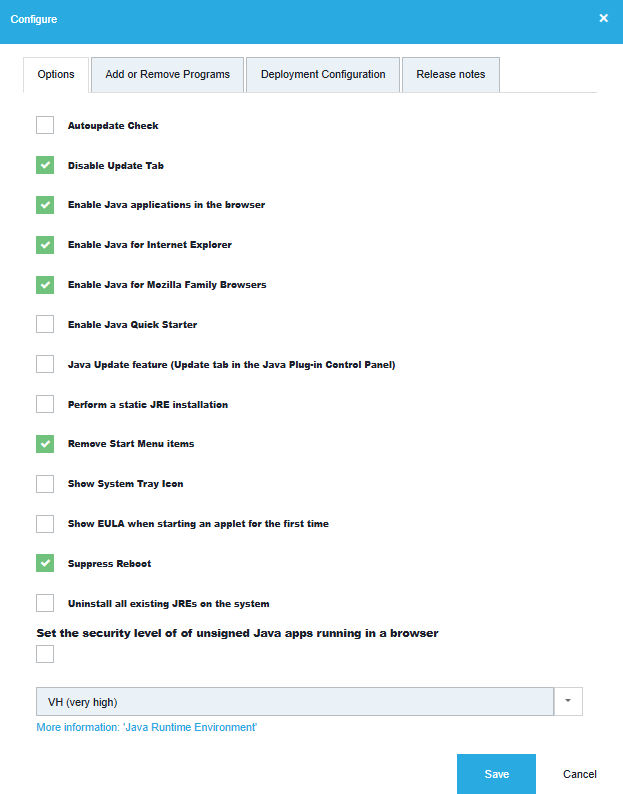
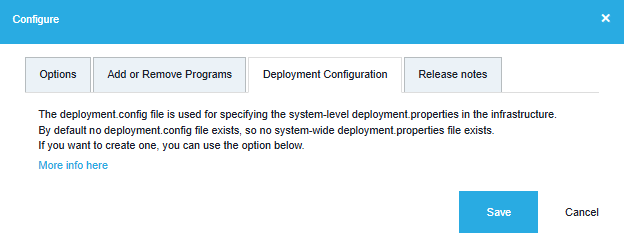
How to manually extract the MSI
Some versions can’t be extracted automatically. To extract the MSI, please follow the next steps:
- Start the installation.
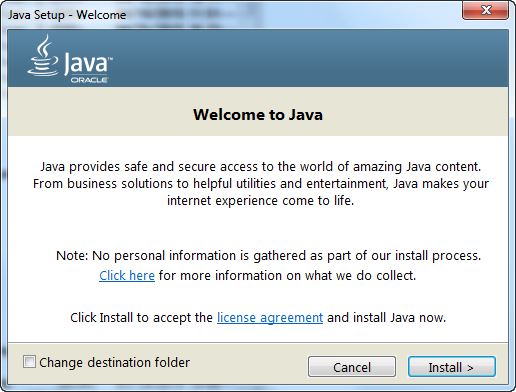
- When the License Agreement screen pops up, look in the following directory for the ‘jre1.8.0_xx.msi’:
- for Windows XP -
C:\Documents and Settings\\Local Settings\Application DataOracle\Java\jre1.8.0_xx - for Windows 7 / 8 / 8.1 -
C:\Users\\AppData\LocalLow\Oracle\Java\jre1.8.0_xx\ - For the x64 version look in the
C:\Users\\AppData\LocalLow\Oracle\Java\jre1.8.0_xx_x64\
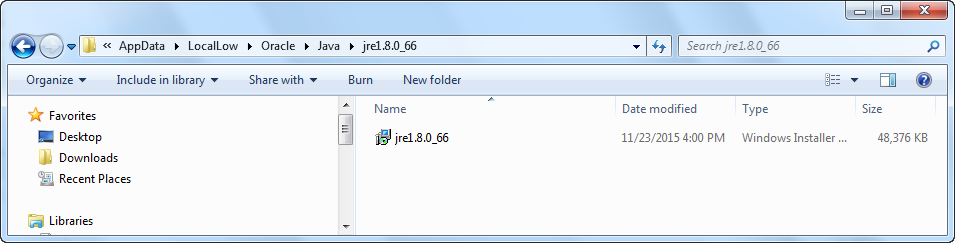
The jre1.8.0_xx MSI file is the one we can use to deploy “Java Runtime Environment Version 8.0 Update xx” by using MSI technology.