Unattended installation
The Setup Store wizard is prefilled with the command line -s -l -msiparams ALLUSERS=1 REBOOT=ReallySuppress VBOX_INSTALLDESKTOPSHORTCUT=0 VBOX_INSTALLQUICKLAUNCHSHORTCUT=0 VBOX_START=0
Below are described some extra steps you have to take to install Oracle VirtualBox silently.
Prerequisites
- Oracle Device Software - Normally when you install Virtualbox, you get an extra popup to allow the installation of Oracle Device Software. If you don’t install it, the unattended installation will fail.
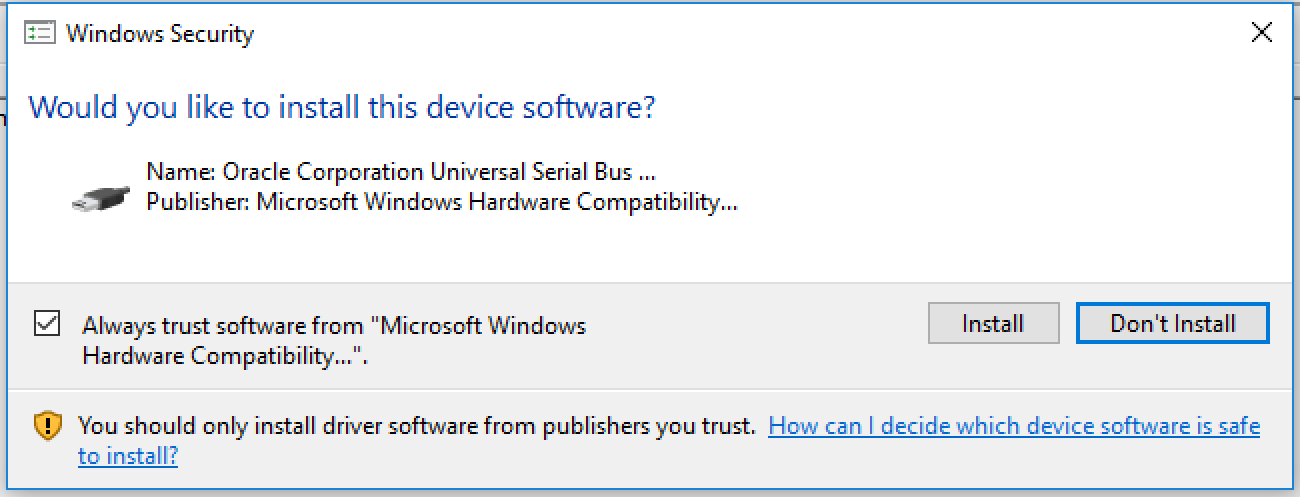
- Oracle Corporation Certificate - You have to install or inject this certificate. You can obtain this certificate on a machine where VirtualBox is installed.
Exporting the Oracle Corporation certificate:
- Install Virtualbox on a test machine or VM.
- Start
certmgr.msc - Locate the certificate in the Trusted Publishers > Certificates section.
- Double-click the certificate.
- Double-click the ‘Oracle Corporation’ certificate.
- Click the Details tab.
- Click Copy to file.
- Accept the wizard defaults and choose a location and filename for the certificate.
- Copy the
.cerfile to a place outside the test-machine.

Importing the Oracle Corporation certificate:
On the machine or image where you want the certificate installed, open an elevated command prompt and type:
certutil -addstore TrustedPublisher [drive]\[path]\[certificate]
Example: certutil -addstore TrustedPublisher c:\test\virtualbox.cer
When the certificate is successfully installed the following message will be displayed:
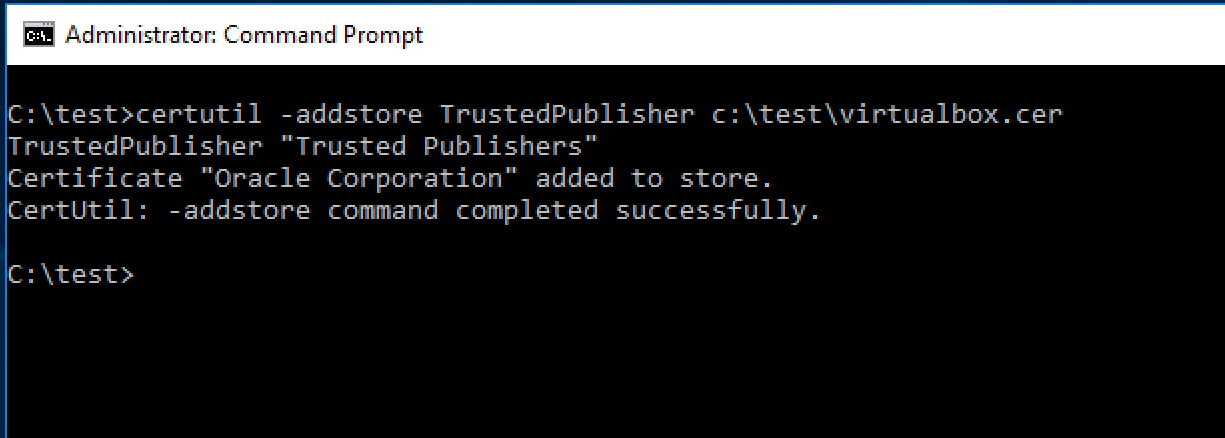
You can now do a silent install of Virtualbox.