To allow the Microsoft Intune Connector to authenticate to Setup Commander it is necessary to set up a new app registration in Microsoft Entra ID (Azure AD).
- Log in to Azure Portal.
- In the Azure Portal menu, navigate to Microsoft Entra ID.
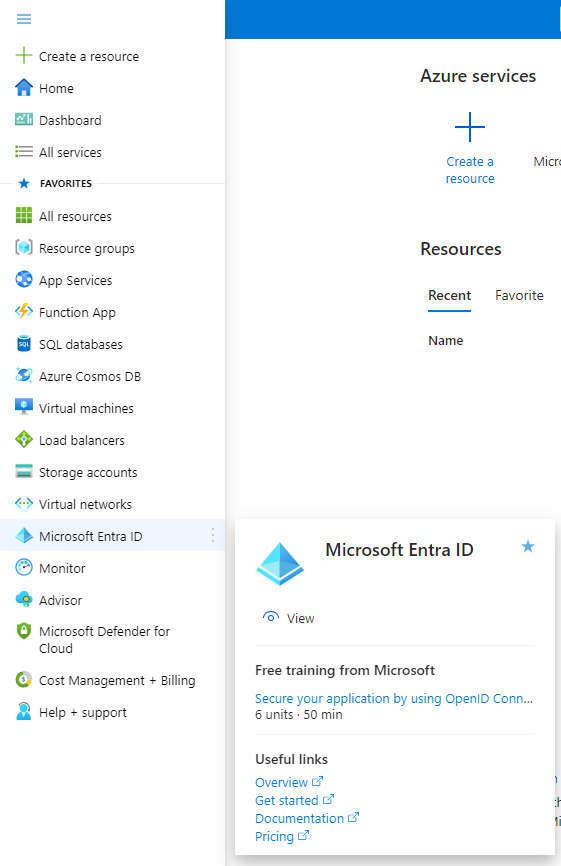
- In the left pane, navigate to Manage > App registrations.
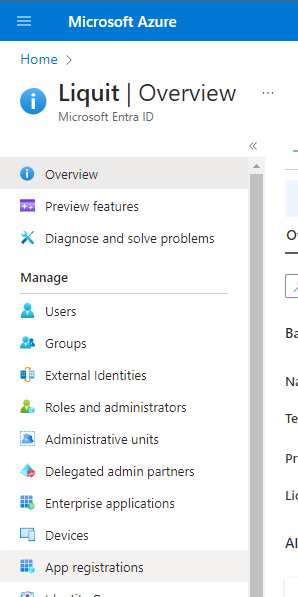
- Click on + New registration on the top toolbar.
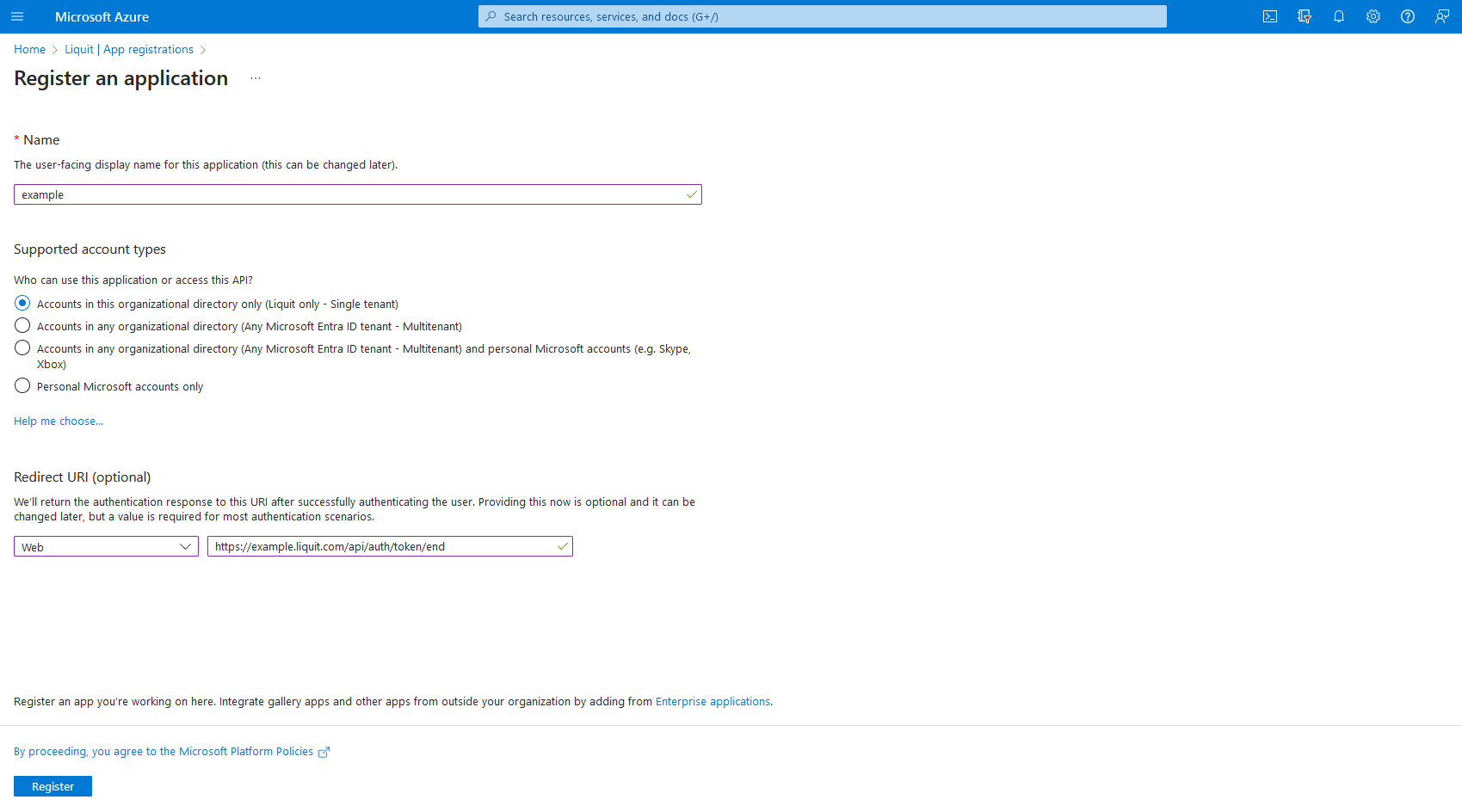
- In the Register an application window that opens, configure the following:
- Select a name for the application, e.g. 'Setup Commander Microsoft Intune Connector'
- In the Supported account type, select Accounts in this organizational directory only
- Change the Redirect URI to 'Public client/native (mobile & desktop) and set its value to 'https://login.microsoftonline.com/common/oauth2/nativeclient'
- After you finish, click the Register button.
- In the left pane, navigate to Manage > API permissions
- Click Add Permission and then add the following permission:
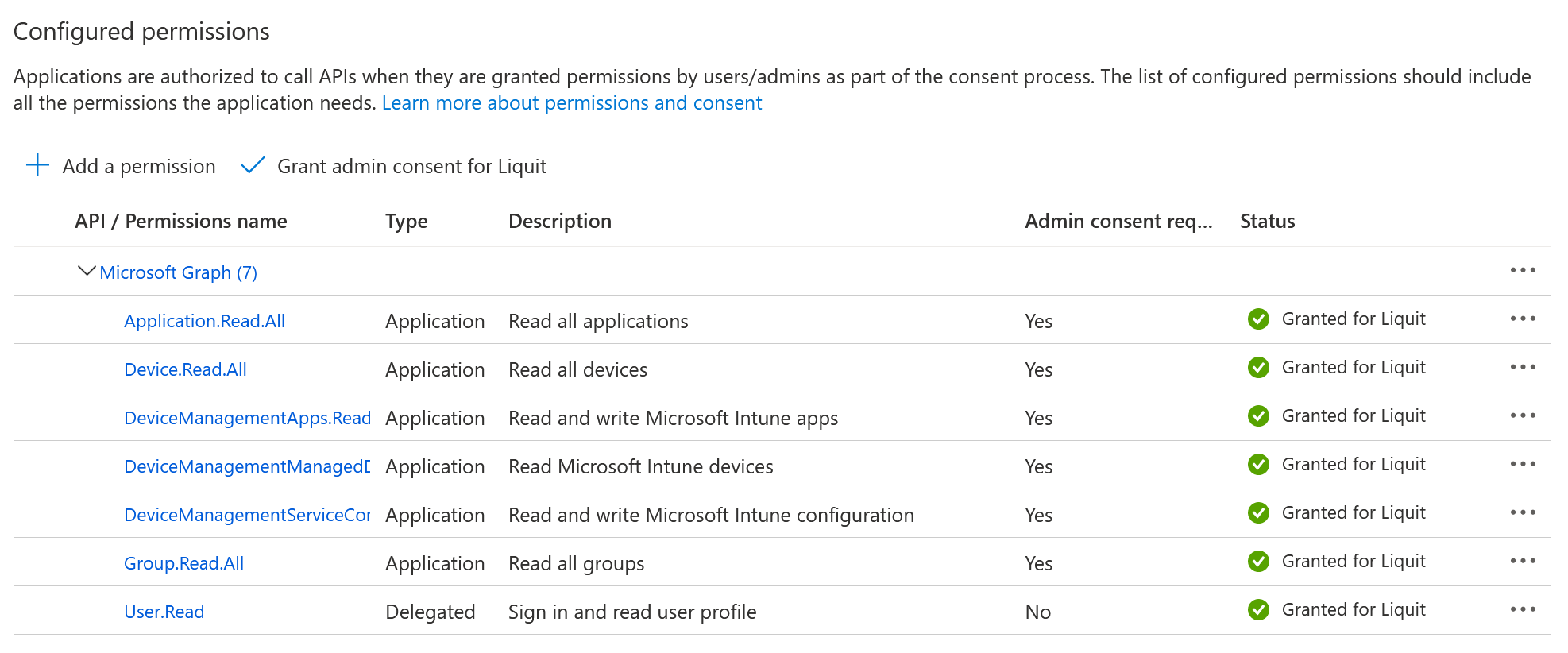
- In the left pane, navigate to Manage > Certificates & secrets.
- Click New client secret, use LSC Intune Connector Client Secret for the subscription, choose an expiration period (e.g. 'In 1 year') and click Add.
- Copy the value of the client secret to the clipboard.
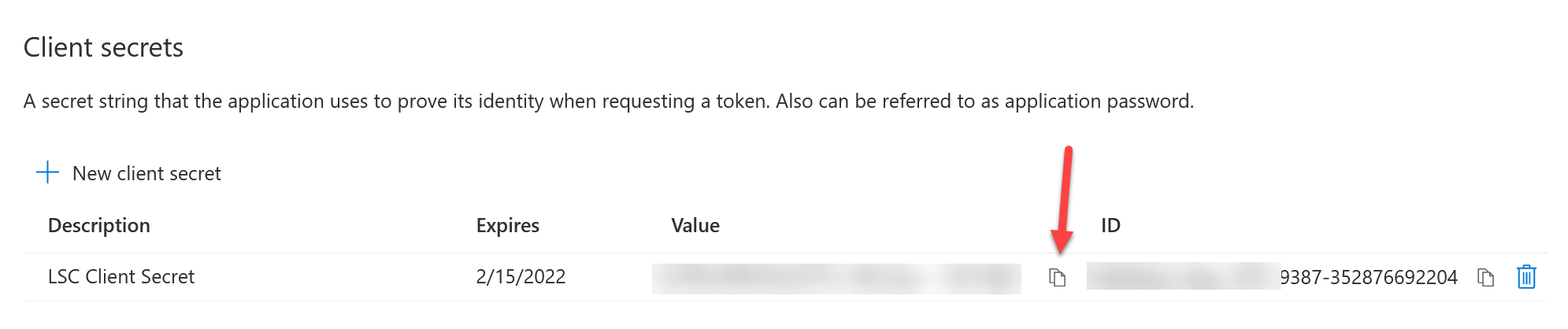
- In the left pane, navigate to Overview and copy the Application (client) ID and Directory (tenant) ID
- Use Client Secret ID, Application (client) ID and Directory (tenant) ID for the Intune connector. These IDs will be saved in the Setup Commander's settings file (general-settings.xml) automatically.