Unattended installation
If you want to install EOS Webcam Utility Pro silently, there are some extra steps you have to take.
Prerequisites
- Canon Device Software - Normally when you install EOS Webcam Utility Pro, you get an extra popup to allow the the installation of this software. If you don’t install it, the unattended installation will fail.
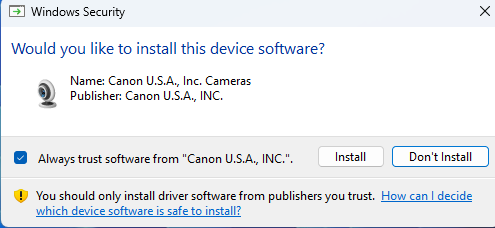
- Canon Certificate - You have to install or inject this certificate. You can obtain this certificate on a machine where EOS Webcam Utility Pro is installed.
Exporting the Canon Certificate
- Install EOS Webcam Utility Pro on a test machine or VM.
- Start
certmgr.msc. - Locate the certificate in the Tusted Publishers > Certificates section.
- Double-click the 'Canon’ certificate.
- Click the Details tab.
- Click Copy to file.
- Accept the Wizard defaults and choose a location and filename for the certificate.
- Copy the .cer file to a save place outside the test machine.
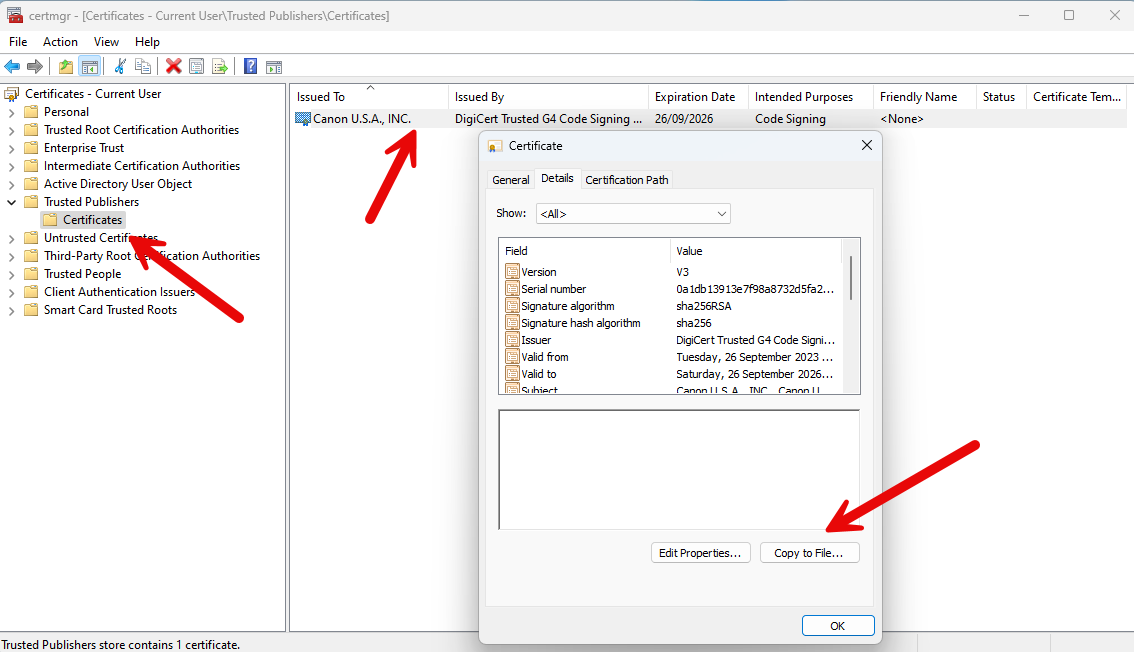
Importing the Canon Certificate
On the machine or image where you want the certificate installed, open an elevated command prompt and type:
certutil -addstore -f TrustedPublisher [drive]\[path]\[certificate]
Example: certutil -addstore -f TrustedPublisher c:\test\canon.cer
When the certificate is successfully installed the following message will be displayed:
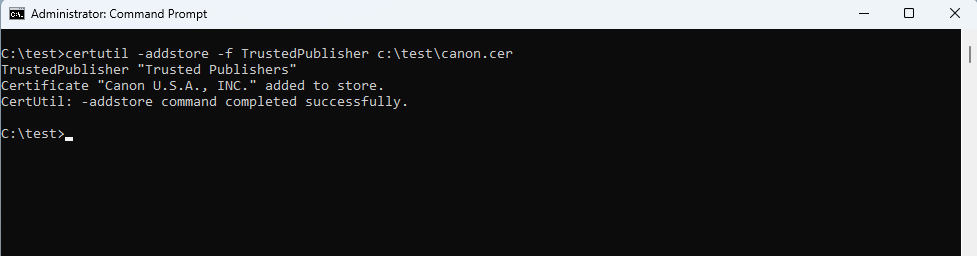
You can now do a silent install of EOS Webcam Utility Pro.