To extract the setup files from the ‘Autodesk Download Manager’, right-click and choose Create application on the ‘Autodesk DWG TrueView’ setup in the ‘Setup Store’. The setup.exe will be in the root directory.
This is a ‘bootstrapper‘ which installs these Visual C++ prerequisites:
- Microsoft Visual C++ 2012 Redistributable (x64) (64-bit version only)
- Microsoft Visual C++ 2012 Redistributable (x86)
- Microsoft Visual C++ 2015-2019 Redistributable (x64) (64-bit version only)
- Microsoft Visual C++ 2015-2019 Redistributable (x86)
And then runs dwgviewr.msi.
Therefore this .MSI file (Installation Package) is selected automatically when you download and process ‘Autodesk DWG TrueView 2021’ from within the ‘Setup Store’. Doing so, you can use the configuration wizard to create a transform file:
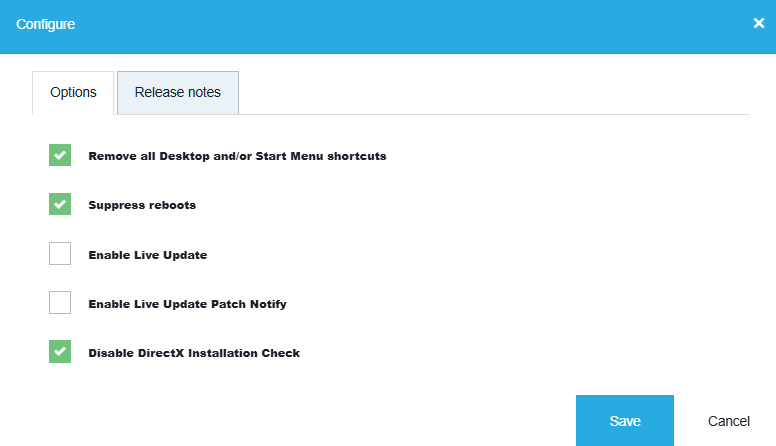
The updates of the Visual C++ prerequisites can be downloaded from the ‘Setup Store’ and need to be deployed separately.
Alternative way to install:
If you don’t want to install all the Visual C++ setups separately but do want to use the .MST file created by the wizard, you can also choose to use the setup.exe.
After extracting the files and copying them to the ‘extracted’ folder add in the AOEM section of the provided setup.ini:
EXE_PARAM=TRANSFORMS=%platform%\dwgviewr\dwgviewr.mst
Afterwards, run the setup.exe like this:
setup.exe /W /l /q /t setup.ini
Further reading
Autodesk DWG TrueView Product overview{target=`_blank}