If you want to deploy DisplayLink USB Graphics Software for Windows, there are some extra steps you have to take.
Configuration wizard
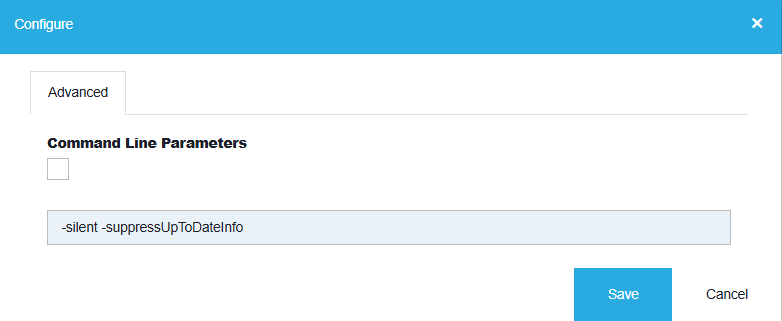
Installation
Both .MSI files have to be installed in a specific order, Core first, then Setup, for the software to work properly.
To achieve this, add can first the Core Software to GPSI, and then the Setup.msi. As GPSI installs MSIs based on Timestamp, it should install the MSIs in the correct order.
- The DisplayLink Core software provides core DisplayLink functionality. It installs the DisplayLink USB Graphics Card Driver, as well as the basic DisplayLink GUI in the system tray.
- The Setup file provides additional functionality, such as the ability to recognise hardware button presses on Docking Stations. Think of it like installing software on a freshly installed laptop that enables the Function key buttons.
Microsoft System Center Configuration Manager
If you are using the Microsoft System Center Configuration Manager, make the installation of the Setup package dependent on the installation of the Core package; this way the Core package will always be installed first.
Further reading
How to deploy DisplayLink MSI files in a corporate environment with GPO or SCCM