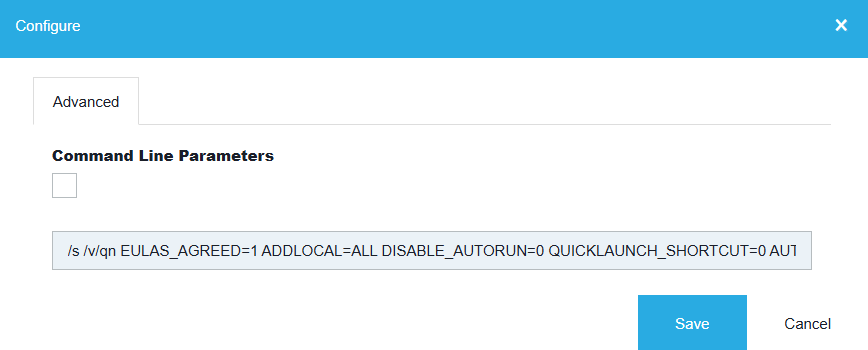Manual extraction of the MSI
VMware Workstation Pro is an MSI bootstrapper. We recommend you extract the MSI manually, following the steps described below:
- On a test machine, start the VMware Workstation Pro installation.
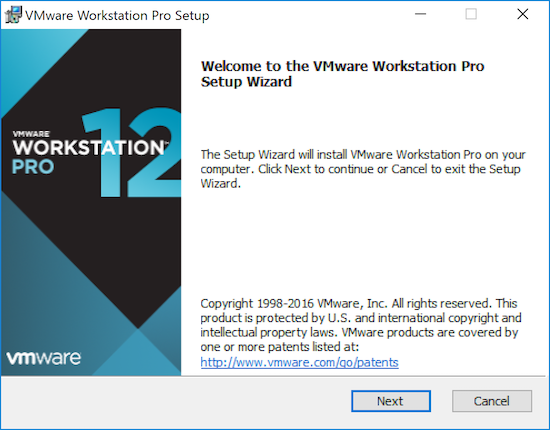
-
When the installation dialogue appears, leave it open and go to your explorer.
-
Browse to
C:\Users\[username]\AppData\Local\Temp. Make sure you have ’show hidden files’ set to on in your explorer, otherwise you won’t see the AppData folder. -
Here you will find a folder with the timestamp when you started the installation. From this folder copy the
VMwareWorkstation.msifile to a permanent location on your filesystem.
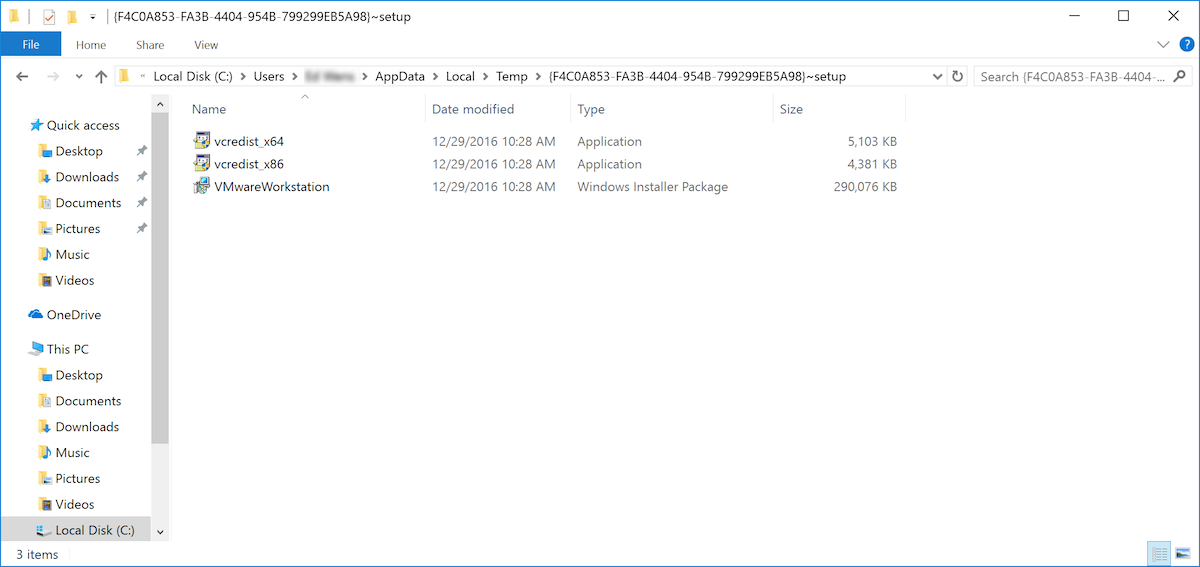
- Cancel the VMware Pro installation.
Creating the application in Setup Commander
- Open the Setup Commander and navigate to the MSI.
- Right-click it and select Create package.
- The VMware Workstation Configuration Wizard will start and you can set your options and fill in your license key.
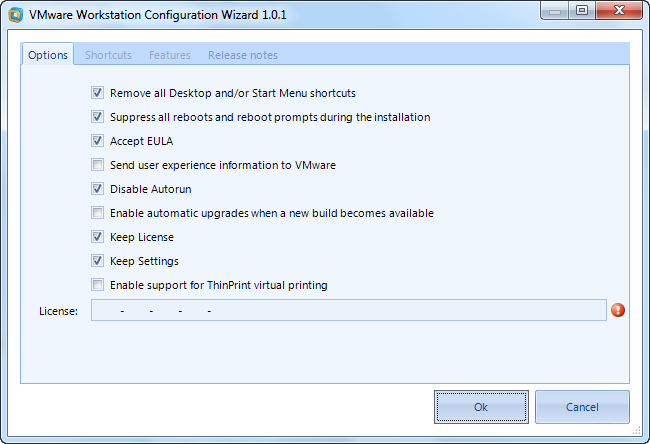
Application Workspace Setup Store Configuration Wizard