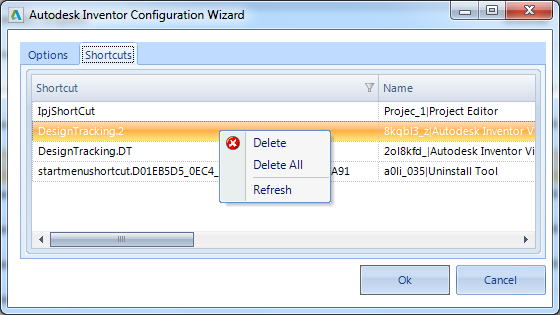If you want to create an application for this software, there are several extra steps you have to take. First download the setup file in the ’Setup Store”. Then, right-click and choose ’Create Application’.
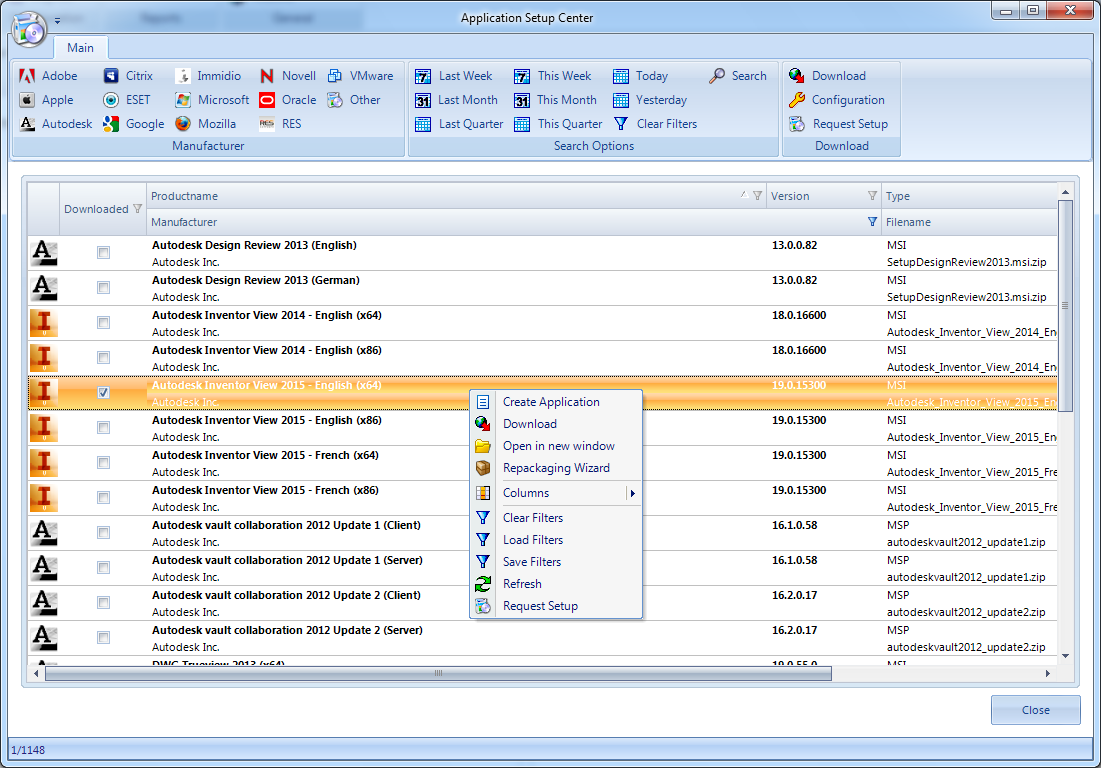
The Configuration Wizard detects the Autodesk SFX file and tells you it will extract these files in ”c:\Autodesk”.
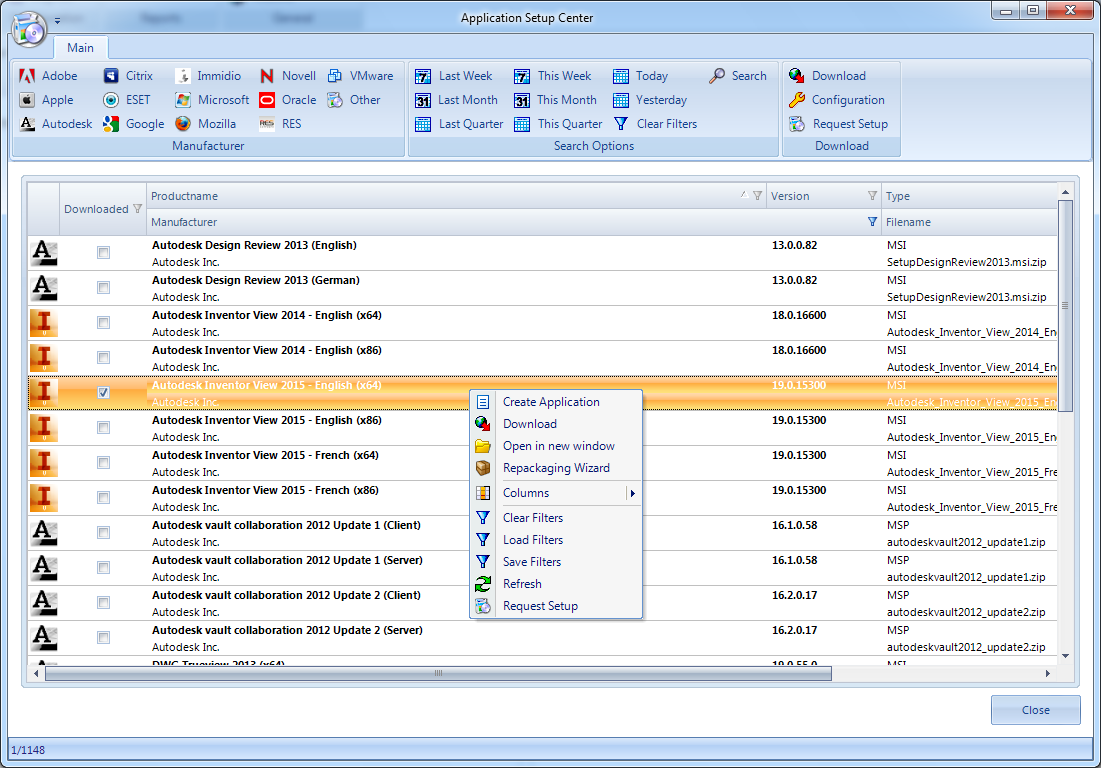
Click ‘OK’
Cancel the Autodesk Installer.
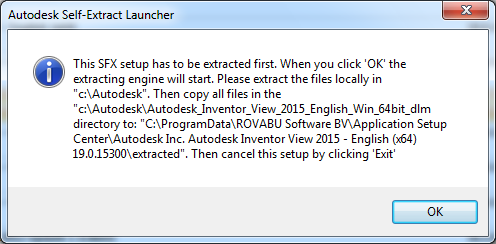
After that, you have to copy or move the extracted files to the ’extracted’ directory which is created in the ”.\Setup Store\” directory. The prompt will tell you the right path in your situation.
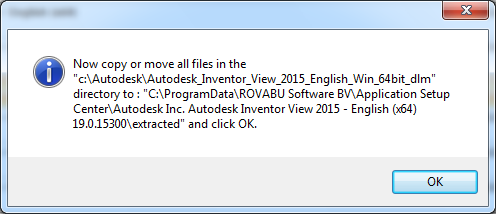
After you have copied or moved the files, click ’OK’ and the Configuration Wizard will start.
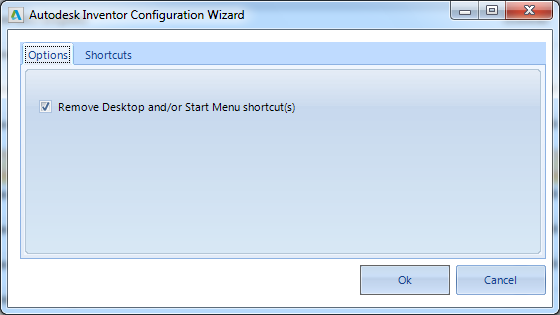
If you uncheck ’Remove Desktop and/or Start Menu shortcuts(s) you get access to the ’Shortcuts’ tab.
In this tab, you can choose to delete individual shortcuts.